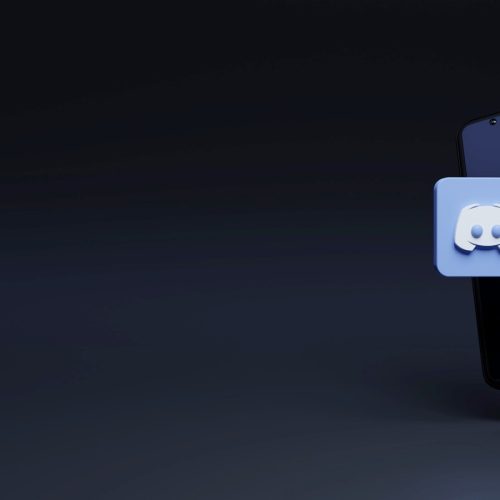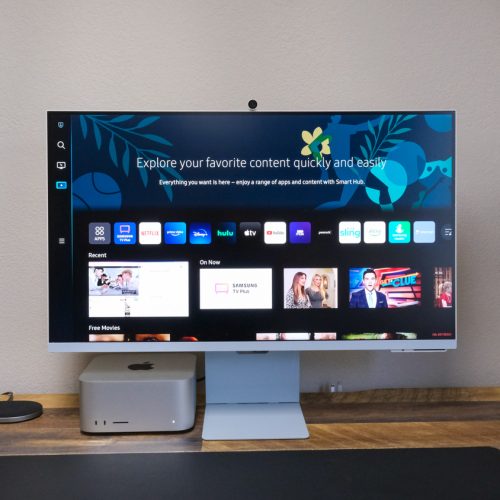Letting go of your Instagram account might not be as easy as you think. Mainly because Instagram offers many benefits that you might not even realize. Great photo filters, secure direct messages, and much more. But, if you want to know how to delete your Instagram account, you have come to the right place.
As of this moment, over 1 billion people are on Instagram. That’s more than 10% of the world’s population. Owned by Meta (formerly Facebook), Instagram has quickly become a crowd favorite app for viewing and sharing pictures online.
But what if you want a break from Instagram? What if you wanted to delete your Instagram account? Perhaps, to focus more on other aspects of your life, to retain some of your digital privacy, or just because?
This article will provide a step-by-step guide that will help you through the Instagram account deletion process.
If you’re not entirely certain that you want to let go of your Instagram account permanently, we’ll also teach you the next best thing — deactivation.
Instagram Deactivation or Deletion?
With Instagram, you can either disable and deactivate your account or permanently delete it.
When you deactivate your account, your profile, likes, followers, photos, and comments are entirely hidden from public view or other users. However, you can completely restore your Instagram data by simply logging back into your account at any time.
Unlike deactivation, deleting your Instagram account permanently is an act you cannot undo. When you delete the account, all your Instagram data will be permanently erased. So if you intend to sign up for Instagram again, it will be impossible for you to retrieve your old data or even use the same username. No one else would be able to use it either.
How to Temporarily Deactivate Your Instagram Account
If there’s a chance you might want your account back in the future, the move to make is to deactivate your Instagram account temporarily. Follow these steps to do it with ease:
• Start by logging into your Instagram account on your computer. The website is Instagram.com. After logging in, proceed to your profile page. At the top of the page is an “Edit Profile” option. Click on it.
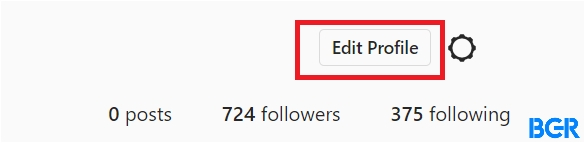
• Next, a new page will come up. At the bottom of the page and select the option that says “Temporarily disable my account.”
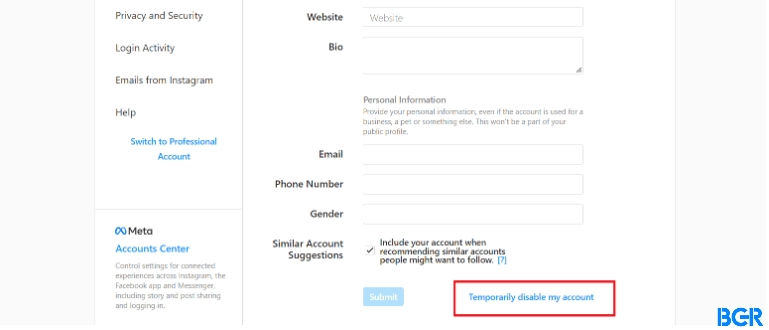
• Once the second step is done, you will be given different options of why you want to deactivate your account. Choose a reason, and then re-enter your password.
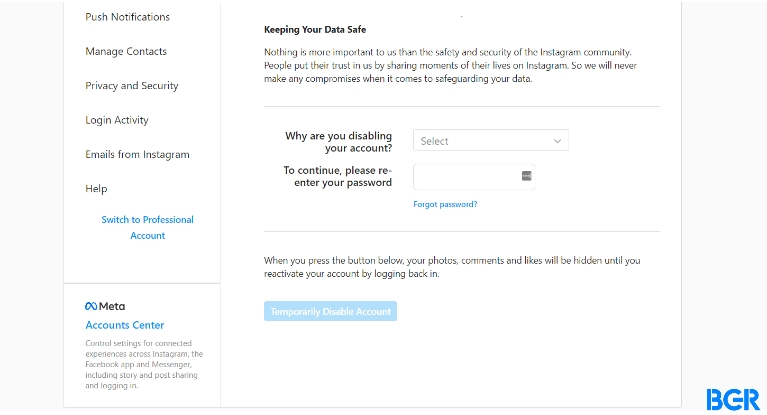
• Finally, click “Temporarily Disable Account” at the bottom of the page, and boom!
Reactivation
After you temporarily disable your account, what if you change your mind and wish to reactivate it? Just log back into the Instagram website and re-enter your account password. Remember, you must know your username and password to reactivate your account.
Also, note that disabling your account can only be done once a week.
Save Your Data First!
Heads up, deleting your account permanently means all your data will be erased. Your data includes your profile, photos, likes, followers, and comments. Memories are dear to us and if you don’t want them permanently cleared alongside valuable interactions, save your account data first. To save your Instagram account data, you should:
• Log in to the Instagram website, and then click or tap on the profile icon. This will be at the bottom of the page in the right corner.

- Click on the hamburger icon that depicts the menu. This is at the top right corner of the page. Go ahead and select “Settings” in its location at the bottom of the page.
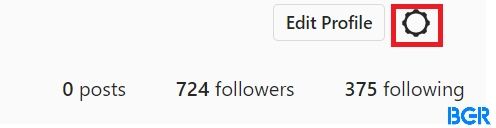
- Tap on “Privacy and Security.”
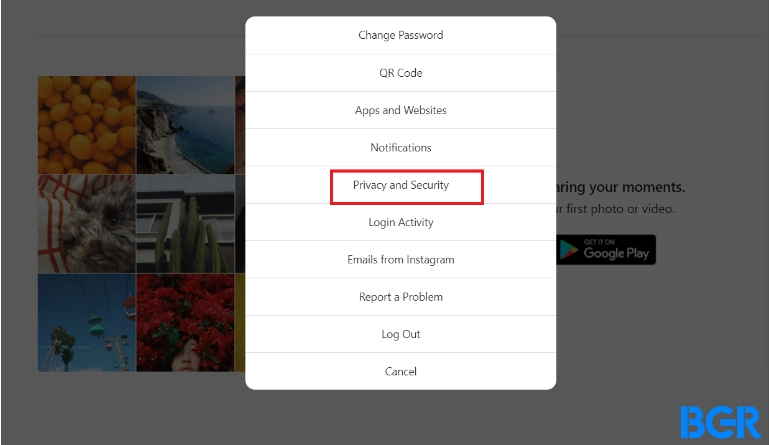
- After that, click “Download Data” under the “Data and History” section.
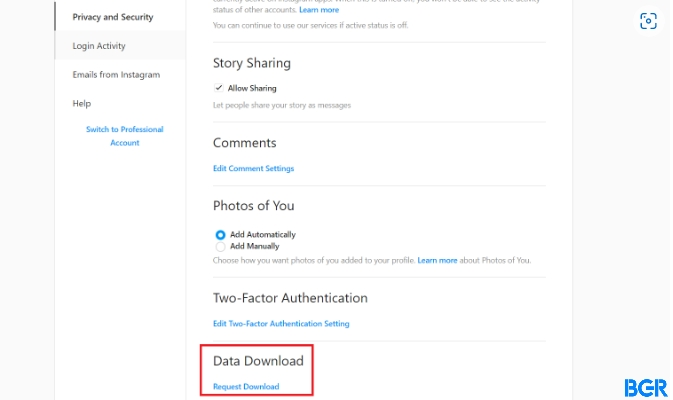
- Input your password and proceed to click on “Request Download.”
What Next?
Once all these steps are followed, all you have to do is wait patiently. You will be emailed the complete file of your profile by Instagram. All your photos, comments, profile information, etc., will be sent to the email address you provided.
This will ensure that you have all the information you might need in the future. We advise you to save your data before permanently deleting your Instagram account.
How To Delete Your Instagram Account On Your Phone
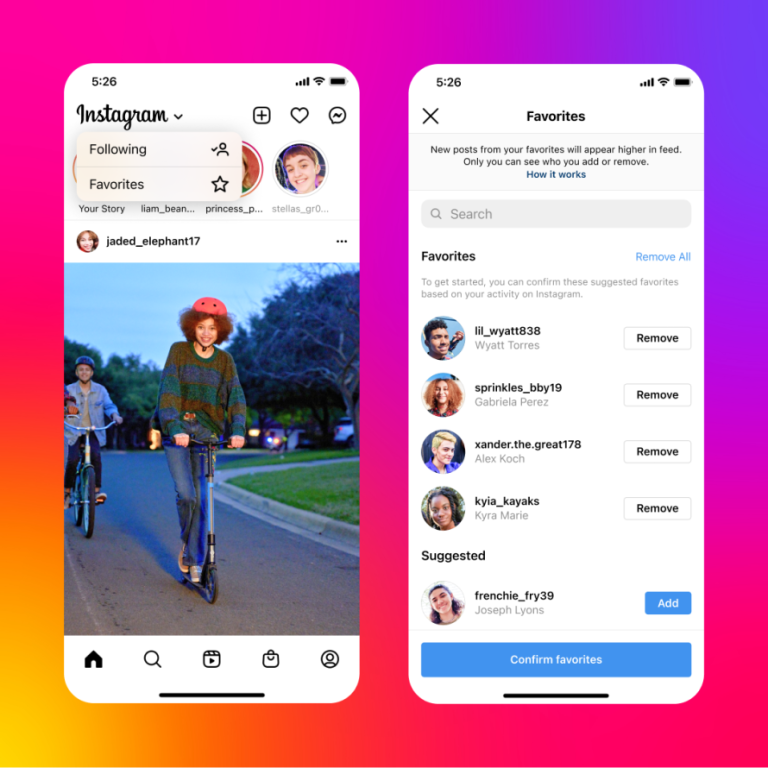
We do not know why, but the option to delete Instagram on your phone’s Instagram app isn’t available to all users. That said, whether you’re using an iOS or Android version of the app, the following steps will adequately guide you. If you have the option, that is.
• To start with, check if the option is available for you by going to your profile. Then, select the three stacked lines at the top right corner. (it’s next to the “+” sign). Click on “Settings” and go to “Account.”
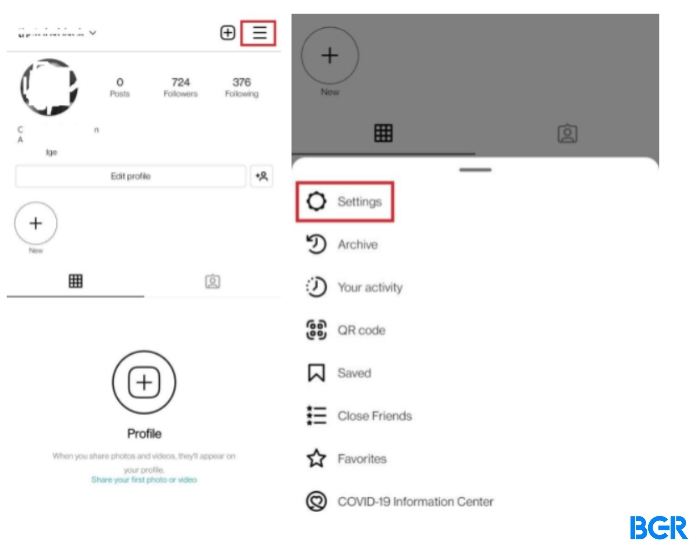
- If there’s a “Delete Account” option under the “Branded Content” section after you scroll down, then the option is available for you.
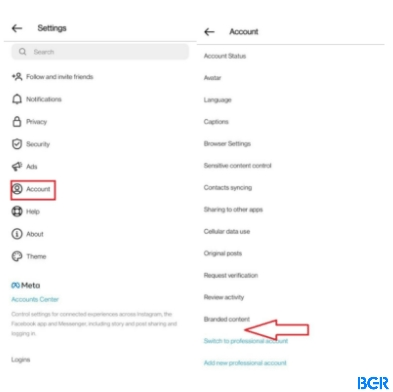
- Once you confirm that you have the option to delete your account on your phone, tap on the “Delete Account” button.
- A menu will come up with options to delete or disable your account. Select “Delete Account.” When you do this, you’ll get a prompt. The prompt will specify how long the deletion process will take. It also determines how long you have to interrupt the deletion process.
- Click the “Continue deleting account” button. The app will aid you in the remaining process.
Don’t fret if the “Delete Account” option is not available to you on your phone. You can also try deleting your Instagram account on the mobile browser.
Permanent Deletion of Your Instagram Account using the Instagram website
Deleting your account offers you two choices, permanent or temporary. Choosing the permanent option erases your profile forever. It’s pretty easy to delete your account permanently.
Simply log in to your account on the Instagram web browser or website. Then do this on your computer:
• Follow this link to the “Delete your Instagram account” page on your browser.

• The drop-down Menu provides several reasons for the permanent deletion of your Instagram account. Choose a reason from the drop-down menu.
• Tap on the “Delete” button to verify your choice.

Following these steps will permanently delete your Instagram account.
Can You Get Your Deleted Instagram Account Back?
We know what we said, but deleting your Instagram account permanently isn’t necessarily final. There are two ways of getting your deleted Instagram account back.
For the first method, log into the account with your username and password within the 30-day time frame given by Instagram. A message will pop up asking if you wish to keep using the account alongside information about the date your data will be deleted. Select the “Keep account” option. This will stop the deletion process.
The second way to retrieve your deleted account isn’t quite official. Although it’s not an official method, many users vouch for it.
Here’s how to do it:
- Put in your username or email address on the login page, and then tap the “Get help signing in” option.
- Go ahead and click on “Trouble logging in.”
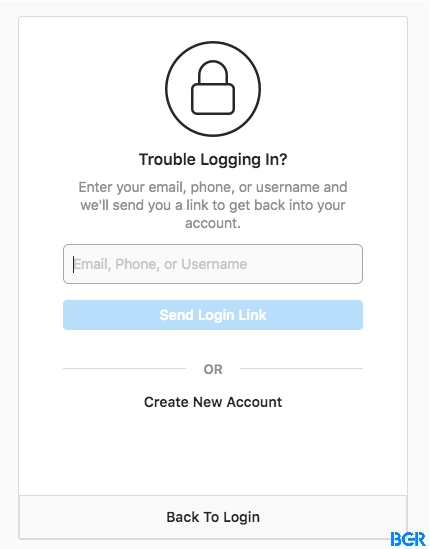
- Select the type of account you would like to recover and choose the “My account was hacked” option.
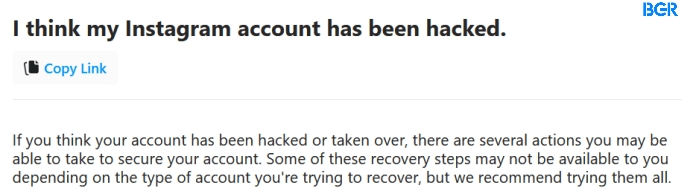
- See the “Hear more about your experience” button? Click it.
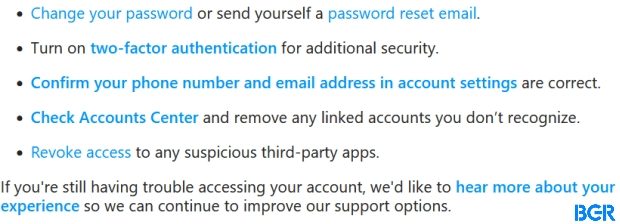
- Finally, fill out the forms provided. Within a few hours, Instagram will email you.
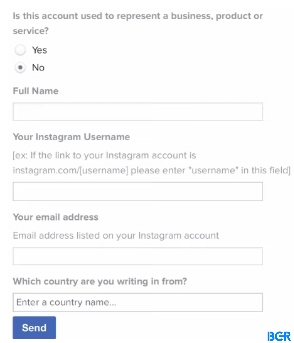
For this to work, you will also need to provide some form of verification, e.g., the images you’ve uploaded on your account, your username, email address, and/or verification code.
Additional Information
You should be aware that you can’t delete your account without first logging into the app. So if there is an old Instagram account you wish to delete but can’t remember the password, you have to first recover your account before you can delete it. To do this:
- Go to the login page of Instagram.
- Select the “Forgotten Your Password?” button.
- Type your email address, phone number, or username on the next page to request a login link. You’ll get a verification email too.
- Click the “Need more help” button for the link to be sent again. Do this only if you do not receive the login link.
- Instagram will provide more prompts to guide you through the remaining process.
Once you successfully recover your account, you can now go ahead to delete the account if you still wish to.
To Sum Up
Social media apps have become a crucial part of our day-to-day. But if you think it’s time to call it quits with Instagram, this guide will come in handy.
Whether you have decided to temporarily disable your Instagram account or permanently delete it, this article aims to make the process as easy as possible for you. All you have to do is follow the laid-out steps. You can also watch videos online or visit the Instagram help center for more information.
FAQs
Where is the delete account page on Instagram?
You won’t have to look far to find the Instagram delete account page. Simply tap the profile icon in the Instagram app’s bottom right corner. Tap the “Help” option in the menu after selecting settings. After that, go ahead and pick Help Center. Then click “Managing Your Account” to access your account options. Finally, the “Delete Your Account” page appears, and you can delete your account by tapping the button.
Why can’t I delete my Instagram account?
You might not be able to delete your account if it violates Instagram’s rules. If your account is suspended due to a violation of the Community Guidelines, you may not be able to re-register with the same username. You might also be unable to delete your account if you do not remember your valid password. This is because you will need to be able to log into your account to request deletion.
Should I delete Instagram?
Although it may be difficult to let go, deleting social networking apps can be beneficial. You can erase Instagram if you feel it is causing you unnecessary tension and anxiety or if it is significantly affecting your productivity. If you’re not sure about making a permanent decision, you can deactivate your account temporarily.
Can I deactivate my Instagram account for 1 year?
Yes, you can. Your account can be temporarily deactivated or disabled for as long as you desire. You also don’t risk losing any personal information, and your account will be restored within a week if you decide to reactivate it.
Can I get back my deleted Instagram account?
No, you can’t. There is no way to recover your account once it has been permanently deleted. Although you may be able to register a new account using the same email address as your old one, you may not be able to use the same username.
Does deleting Instagram delete everything?
No, it won’t. Deleting or uninstalling Instagram on your phone is different from deleting your Instagram account. Merely deleting the app from your phone will not permanently delete your account. It will simply remove the Instagram app from your phone.
Can Police hack your Instagram?
Not exactly. Although, with a valid warrant or subpoena, law enforcement before can access a user’s information that has a connection with an investigation. However, it is quite possible to access a user’s information without a warrant if the information shared on the app is public or with friends.
What does a deleted account look like on Instagram?
To check what a deleted account looks like on Instagram, type “Instagram.com/(username)” into your address bar- the username being the account username. If a page appears with “This page is not available, that means the account has either been deleted, or you have been blocked from seeing the user’s account.”
Does Instagram have a delete limit?
On Instagram, there are currently no limits to the number of posts you can delete at one time.