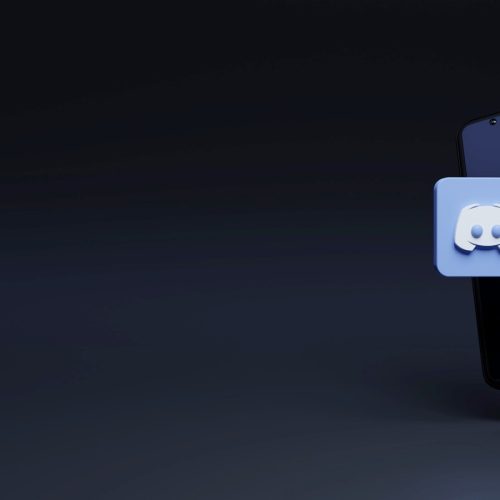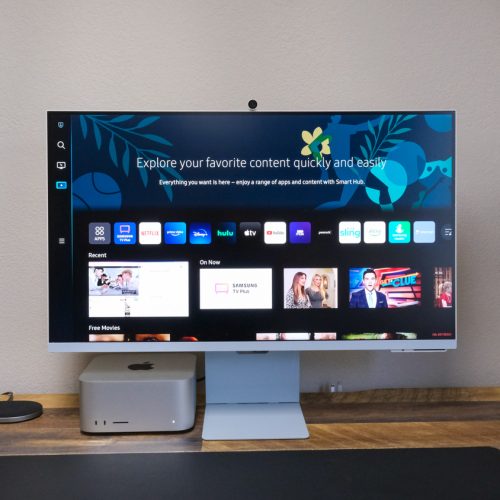Disney+ is easily one of the most full-featured and comprehensive streaming services out there, thanks largely to the massive library of content that Disney has at its disposal. With its huge back-catalog of kids movies, Star Wars and Marvel content, and now Fox’s library, there’s something in Disney+’s library for everyone. But that doesn’t mean you’re not wondering how to cancel Disney+.
After all, while Disney+ is great, there are a ton of streaming services out there, and it just doesn’t make sense to keep all of them all of the time. Perhaps you’re all caught up on everything you want to watch on Disney+ and want to let the library catch up for a while. Or, maybe you want to take a break from streaming altogether. Regardless, it’s thankfully pretty easy to cancel your Disney+ subscription.
Want to know how to cancel Disney+ for yourself? Here’s everything you need to know.
How to cancel Disney+ on your computer
Have your laptop or desktop and want to know how to cancel Disney Plus on your computer? Thankfully, it’s very easy to do so. You can do it through your browser, making the process the same whether you use a Mac or Windows computer. Here’s how to cancel Disney+ on your computer.
- Log in to your Disney Plus account at the Dinsey+ website.
- Select your profile.
- Select the “Account” button from the menu.
- Under Subscriptions, select your Disney+ subscription.
- Press the “Cancel Subscription” button.
- You can then fill out the survey if you so choose, or continue without doing so.
That’s all there is to it! Your Disney Plus subscription will now be canceled, and you won’t be billed again. And, you can keep using Disney Plus until your current billing cycle has ended.
How to cancel Disney Plus on your phone

You can cancel your subscription on the Disney Plus app on your phone too, which is very handy. The steps to cancel Disney+ on your phone are pretty much the same as in the browser, which makes things easy. Here’s how to cancel Disney+ on your phone.
- Open the Disney Plus app and log in if you’re not already logged in.
- Select your profile picture on the bottom right-hand corner.
- Press “Account.”
- Select your Disney Plus subscription under the Subscriptions section.
- Press “Cancel your subscription.”
Your subscription should now be canceled, and you’ll be able to keep using Disney+ until the end of the billing cycle.
How to cancel the Disney bundle
Canceling your subscription to the Disney bundle is pretty easy, though how you do will change if you subscribed through a third party. If you signed up directly through Disney, however, you can cancel the Disney bundle with the steps below.
- Log in to your Disney+ account on the browser or through the mobile app.
- Select your profile.
- Select the “Account” button.
- Under Subscription, select “The Disney Bundle.”
- Press “Cancel Subscription.”
You’ll be able to keep using the Disney bundle until the end of the billing cycle, and you won’t be charged for the Disney bundle again. Remember, if you’ve signed up through your carrier or another third party, you’ll need to cancel through them.
How to restart your Disney Plus account after you cancel it
Did you cancel your Disney+ account and want to re-subscribe? Doing so is extremely easy. If your subscription has already been canceled, all you have to do is sign in to your account through the browser or the mobile app — and you’ll be presented with options to re-subscribe to Disney+.
How to cancel Disney Plus if you subscribed on your iPhone
Did you subscribe to Disney+ on your iPhone or through Apple? Canceling your subscription is still easy, but a totally different process. Here’s how to cancel Disney+ if you subscribed on your iPhone.
- Open the Settings app on your iPhone.
- Tap on your name at the top of the list.
- Tap the “Subscriptions” button.
- Select the Disney Plus subscription.
- Press Cancel Subscription at the bottom.
Your subscription will now be canceled. You’ll be able to continue using your subscription until the end of the billing cycle.