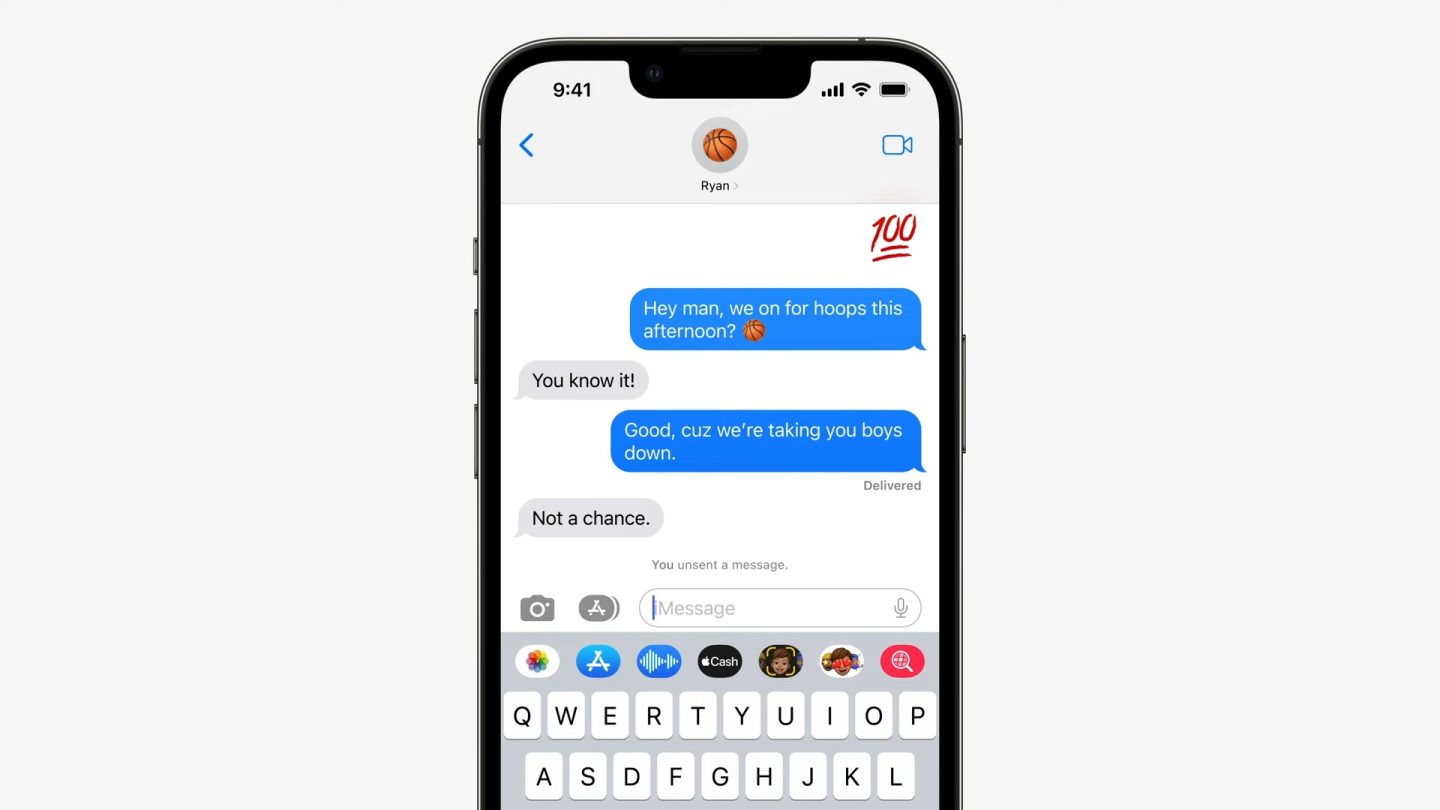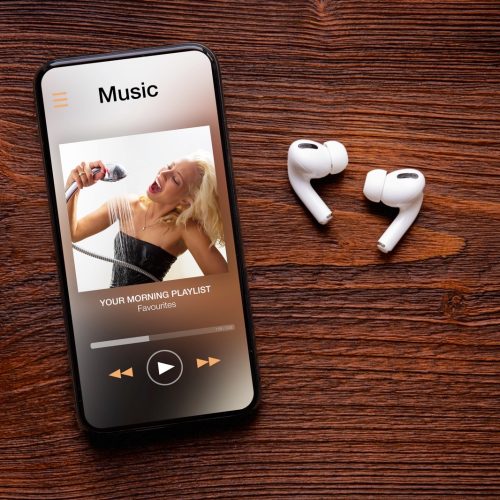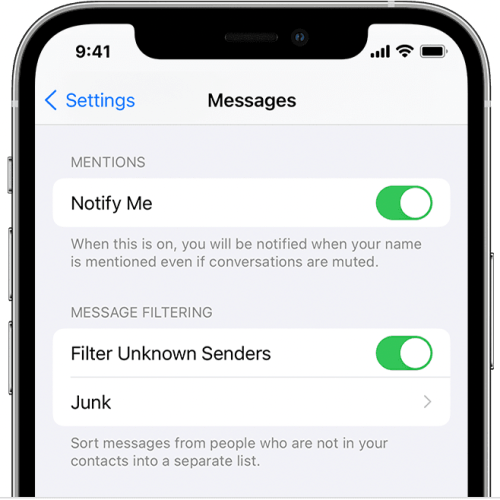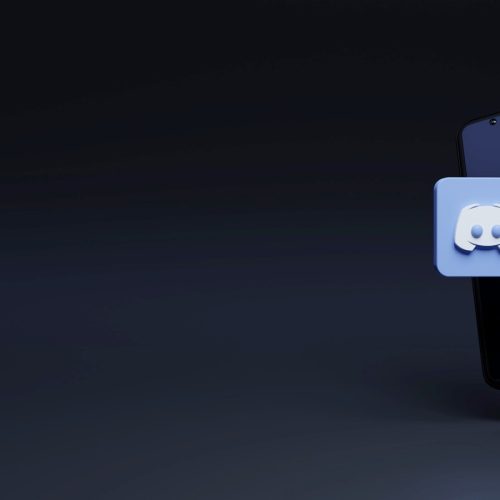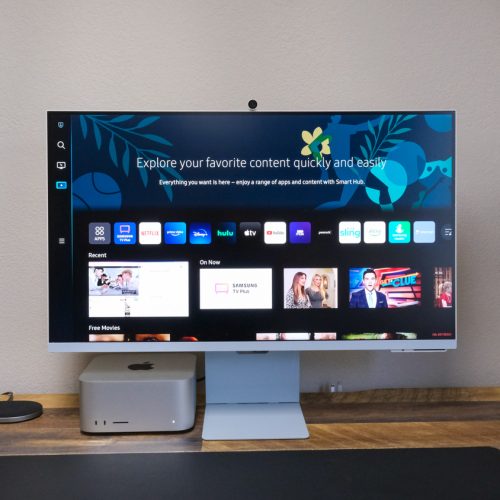Apple revealed a number of software updates at WWDC 2022 last week, but iOS 16 was the undisputed star of the show. The redesign of the Lock Screen alone would likely have been enough to get most iPhone owners excited, but there were plenty of other surprises during the keynote. Among them were two exciting new features for the Messages app. With iOS 16, it will be possible to edit or even unsend messages you’ve sent.
These are two long-awaited features for Messages and will be welcome additions for most iPhone users. But they might also present a few interesting problems. For example, what if someone edits or deletes messages that could impact a legal case? The good news is that there’s a way to disable these features, but it’s not ideal.
How to disable message editing in iOS 16
A vast majority of the time, iPhone owners will utilize these new features to fix silly mistakes. Maybe you accidentally sent “I love you” to your boss instead of your partner. Or your latest text had an especially egregious typo. These are the instances in which the edit and unsend features will be most useful. But the potential pitfalls can’t be ignored.
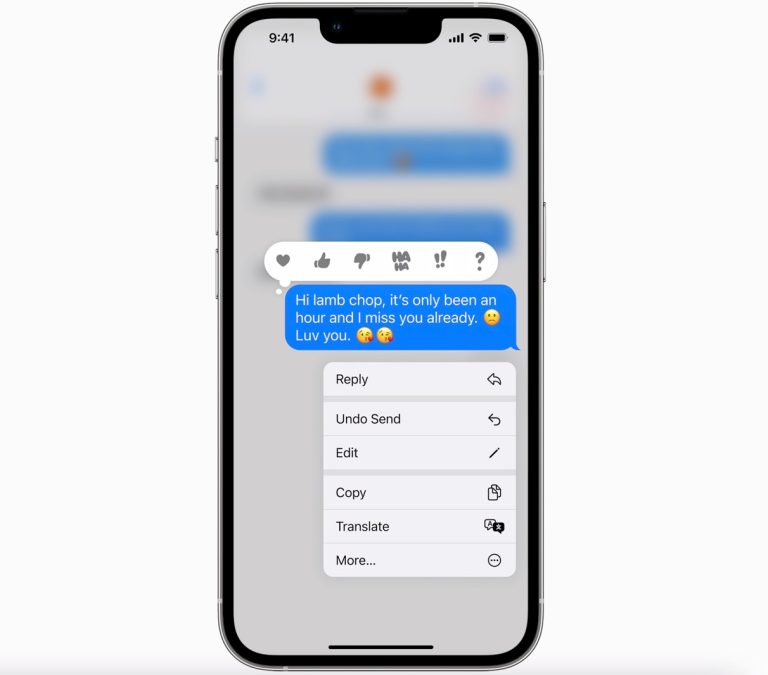
As pointed out by Jennifer Nielsen of Nielsen Law on Twitter (via Lifehacker), there are many individuals in litigation that will end up having to rely on text message evidence to help their cases. Nielsen works in divorce and child custody, and a single text conversation could make an enormous difference in cases such as these.
There are some notable caveats. First of all, you can only edit or unsend a message for 15 minutes after sending it. Once 15 minutes have passed, the sender can’t do anything to the text on the recipient’s device. Furthermore, you can see when a message has been edited in a conversation. The issue is that neither you nor the sender has access to the edit history, so the original message is lost if you didn’t screenshot it.
Here’s where the workaround comes in. You can only edit an iMessage (the blue ones). If you’re sending and receiving SMS messages, these features aren’t available. Of course, you’ll miss out on the features of iMessage, but you also won’t have to worry about any tampering with evidence. Here’s how to disable iMessage on your iPhone:
- Open the Settings app.
- Scroll down and tap Messages.
- Tap the toggle next to iMessage to disable the feature on your iPhone.
Your friends and family members will probably wonder why all of your bubbles are green all of a sudden, but you’re safe from text message tampering.
More iPhone coverage: For more iPhone news, visit our iPhone 14 guide.