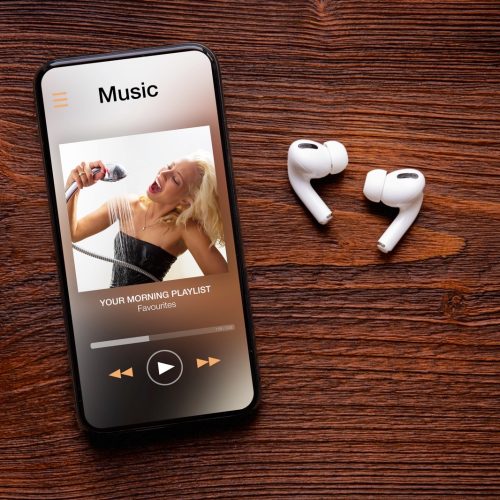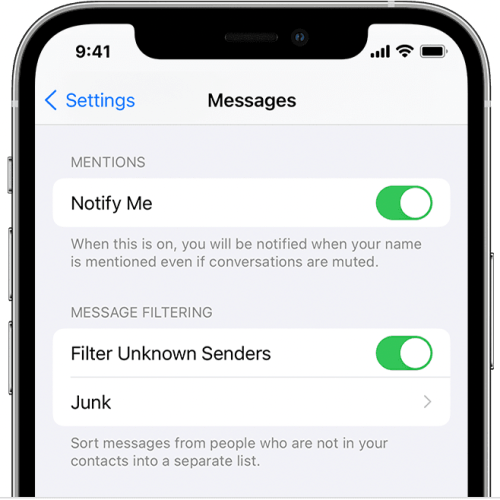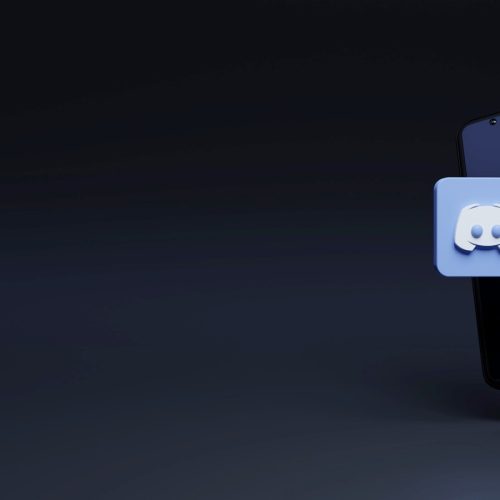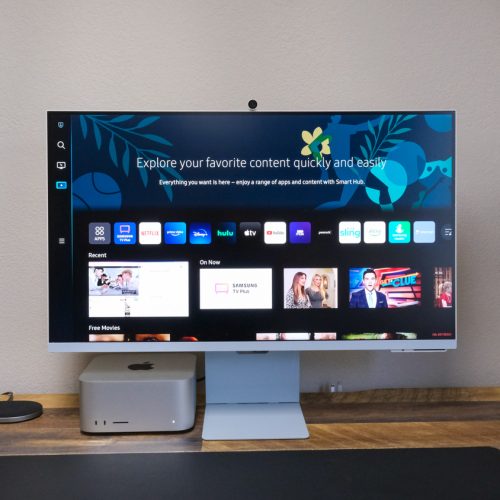One of the first things I did when I bought my Meta Quest 2 headset was download and play around with an app called Wander. Basically, it’s like Google Maps or Google Earth — except, well, with the element of VR added to the mix. And let me tell you, Street View is one thing. But an immersive, 360-degree version of Street View is a whole mind-blowing something else.
Anyway, one of the first things I did after firing up the Wander app was, you probably guessed it, look up my own apartment. It was quite a meta — no pun intended — experience, to be standing inside my place and yet also feeling like I was looking at it from the outside.
The app is powered by Google Street View data. And, in fact, if you squint you can usually find some sort of Google watermark in tiny lettering embedded somewhere in the 360-degree image you’re looking at. But what if you don’t want looky-loos being able to pull up detail-rich images of your humble abode?
Hide your home on Google Maps
In that case, you can do the same thing that noteworthy figures like Apple CEO Tim Cook have done and blur your home from map apps like Google Maps and Apple Maps.
Here’s how.
Doing this for Google Maps is actually pretty easy. Simply look for your home in Google Maps either on the web or on mobile. Then, switch to Street View.
From there, click the three dots in the top left on the web (or in the top right on mobile).
Next, select “Report a problem.” At that point, you can fill out a form asking for your home to be blurred from Street View, as well as a selection box that you can use to indicate the precise image you would like Google Maps to blur.
Follow the additional prompts from there, but be warned: Once the blurring is complete, even if you change your mind later, this process is irreversible.
Blur your home in Apple Maps
Apple being Apple, the “It just works” company avoids any of the steps above. Instead, Apple pretty much only requires you to send an email.
Do you want your home hidden from Apple Maps? Drop a line to [email protected].
There doesn’t seem to be a form you fill out or a particular format your email should be prepared according to. But definitely include the obvious details, like your address. And maybe also an image, as well, of your home. That will give the folks at Apple Maps a visual sense of what it looks like, and what exactly you want them to hide from the app.
Meantime, you can also check out some of our other recent coverage of Google Maps and Apple Maps below:
- iOS 15’s incredible new Apple Maps feature you need to see
- Google Maps immersive view lets you experience maps like never before
- New Google Maps UI with transportation updates is rolling out soon