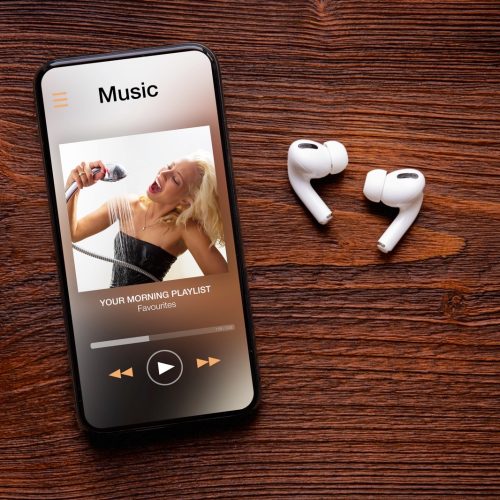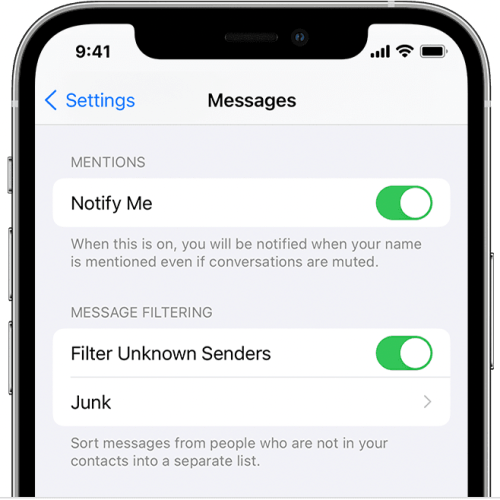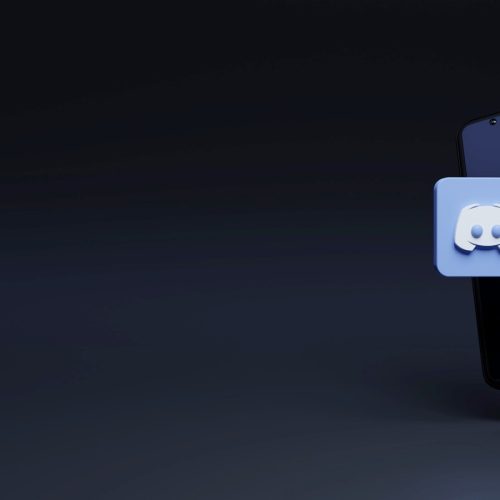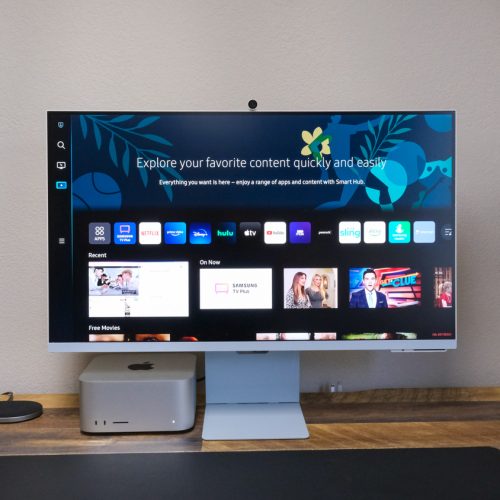At some point, I started spending far more time in my Gmail account every day than I do in any social media app, the constant influx of messages stacking up at the top of my inbox basically replicating the idea of a News Feed for me (a much more useful one, at that). And, depending on where you work, a Gmail account might be even more essential than that, as it can be a connector to a shared Google calendar or Google Docs arrangement.
However you use the app, it’s always good to be reminded every now and then of some best practices. And also some tips and tricks you can follow to get the most out of this indispensable email application. Below, we’ll share some steps you can follow to protect your Gmail account — specifically, by making sure no one else is secretly logged in and using it. And then we’ll wrap up with a reminder of how you can save yourself a ton of embarrassment by unsending or recalling a Gmail missive that you’ve sent.
See devices with account access
Let’s get right into it, with the security reminder up first. These are especially important instructions to follow if you log into your Gmail account as part of a shared computer arrangement.
The way you can check to make sure no one else has signed in to your account is by visiting google.com/devices.
Here are the specific steps to follow, according to Google:
- Go to your Google Account.
- From the navigation panel on the left, click Security.
- Then, from the “Your devices” panel, select Manage all devices.
- At this point, you’ll see a list of devices where you’re currently signed in to your Google Account. Or devices that have been signed in to your account over the last few weeks. For more details, you can also select a specific device or login session.
- You should also see a list of devices or sessions where you’re signed out. Those will have a “Signed out” indication.
- If multiple sessions appear for the same device type, they might all be on one device or multiple devices. Google encourages users to review their details, and if you’re not sure all the sessions are from your devices? Definitely sign out of those sessions.
How to unsend messages in your Gmail account
Maintaining the security of your Gmail account is certainly the most important task to be reminded of, given how much of our lives are connected to it. Things like bank statements, hotel records, doctors’ reminders, and more all flow into peoples’ inboxes, which is why keeping your account secure is so critical.
There’s something else you can do, meanwhile, to likewise give yourself some similar peace of mind when it comes to your account. It’s learning how to unsend a Gmail missive that you didn’t mean to send or that you’ve changed your mind about.
The Undo Send feature is actually available to all Gmail account users.
Here’s how to set up Undo Send:
- On the Gmail website, click the gear icon in the top-right corner and select Settings.
- On the General Tab, you should now see Undo Send listed as the fourth option.
- Now choose the length of time you’d like to have the ability to recall your sent emails from the drop-down menu. Options include 5, 10, 20 and 30 seconds.
- Make sure to hit “Save Changes” at the bottom of the page.
What you’re basically doing here is setting up a delay that your Send button will abide by. So, instead of firing off your emails instantly after you click Send? Your Gmail account simply holds them for however long you configure, and then it sends them. This way, if you realize you sent something you didn’t mean to, you have a little time to recall it.