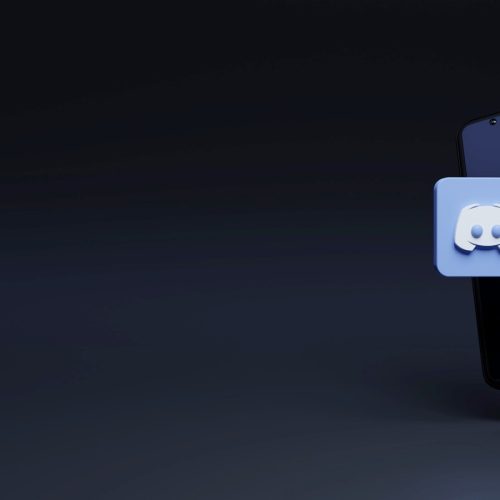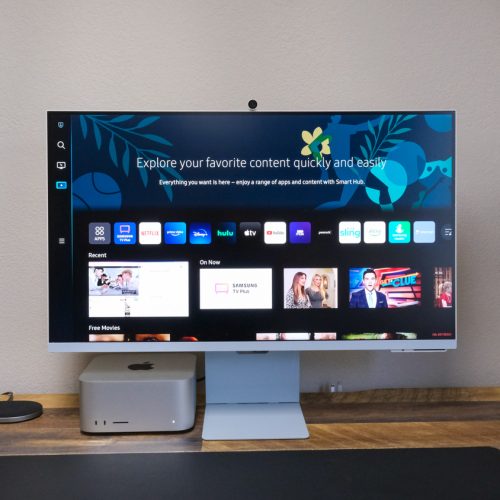One of Spotify’s best features is Spotify stats. Spotify stats provide details on your listening habits. It shows your favorite artists, tracks, and your favorite music genres.
Spotify stats also show you the time periods you spent listening to tracks, artists, and genres.
You can check your Spotify stats on Spotify itself or by using a third-party app. And this article will show you how.
Spotify Wrapped
Spotify Wrapped is an end-of-the-year release by Spotify that shows you detailed stats on your Spotify listening habits for the past year. The feature shows your most played songs, top artists, top genres, total listening time, and other information for that year. It also compares your music taste to other users around the world.
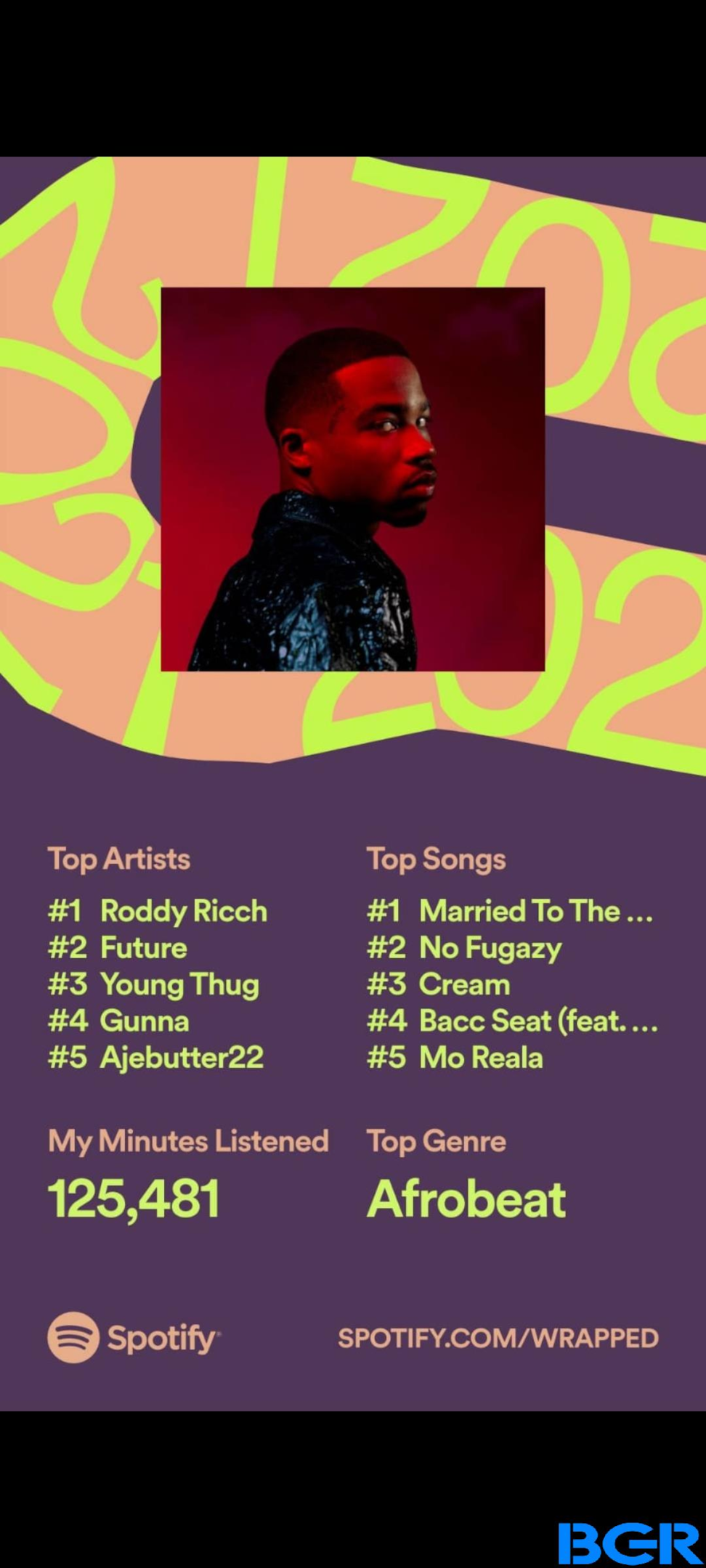
The feature shows up as a Spotify Wrapped story on your Spotify app. You can scroll through your Spotify Wrapped as you scroll through stories in other social media apps.
A nifty feature of Spotify is it lets you blend your Spotify stats with that of a friend to find out how your music tastes match up.
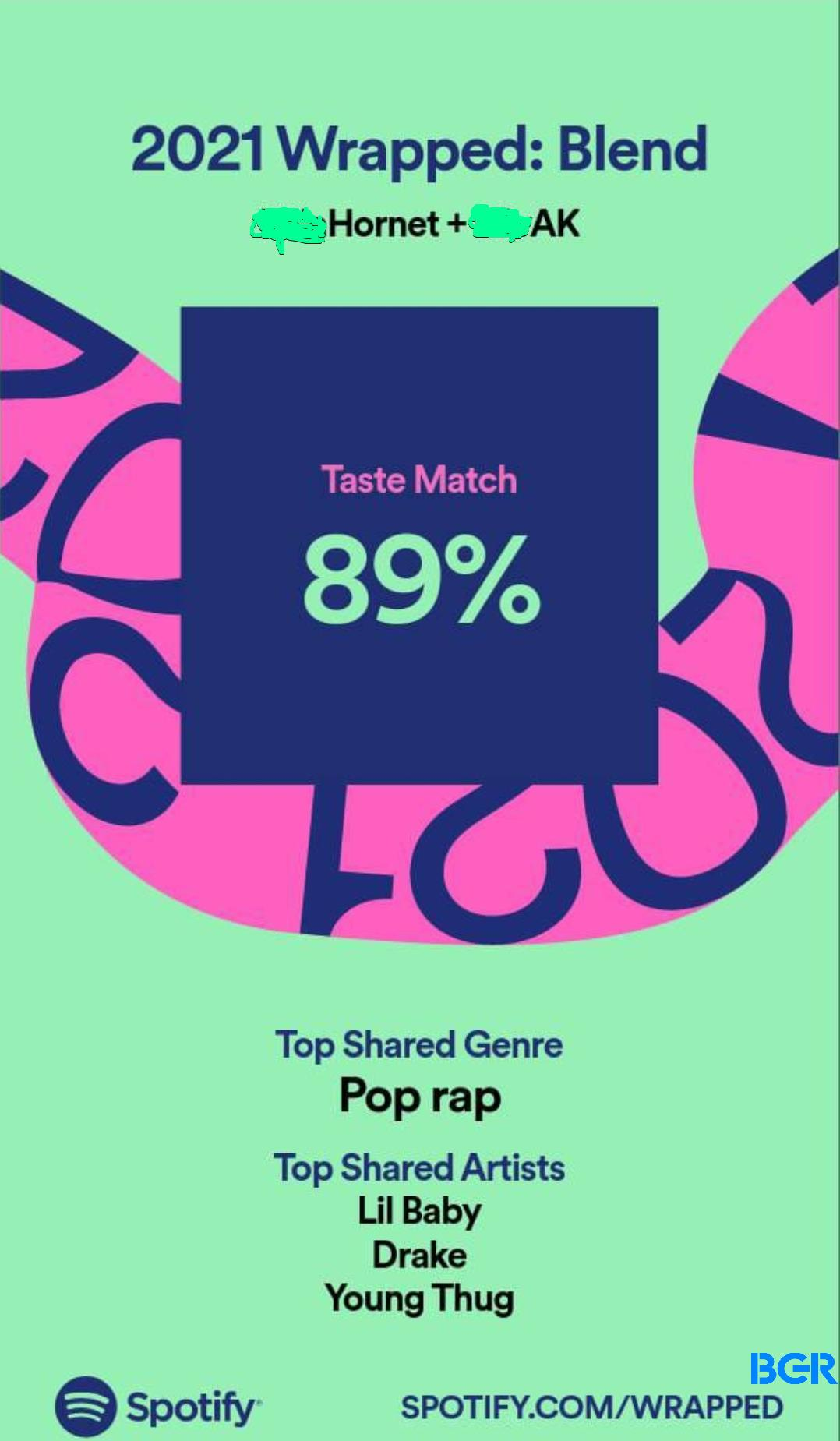
Spotify can also create a playlist that blends you and your friends’ top Spotify Wrapped tracks together using your Spotify stats.
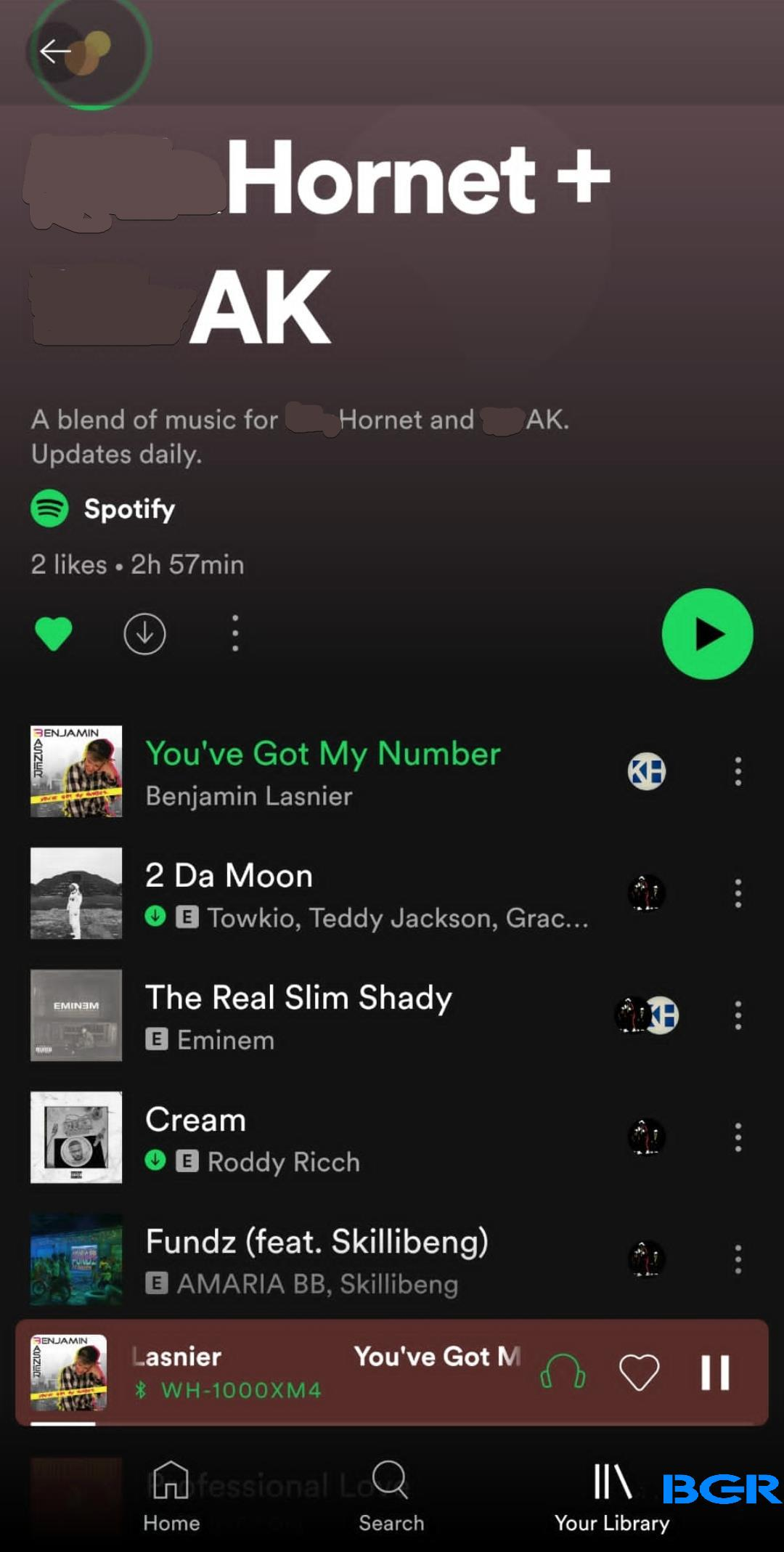
You should be able to see your Spotify Wrapped by the first week of December each year. You can also check it anytime by visiting Spotify.com/wrapped on your mobile device.
Spotify Wrapped isn’t available on the desktop app or website. You can only access it via the mobile app.
How to check your Spotify stats on the mobile app
The Spotify app can show you your recently played songs, recently played artists, and other basic stats. It will show you your recent tracks for up to the past four weeks.
It isn’t as comprehensive as Spotify Wrapped, but it is quite helpful. Follow these steps to access basic stats on the Spotify mobile app.
STEP ONE: LAUNCH THE SPOTIFY APP
Open Spotify on your smartphone or tablet.
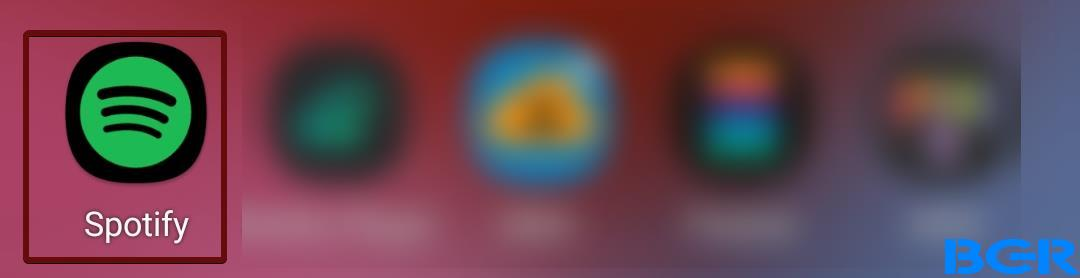
STEP TWO: TAP ON THE CLOCK ICON
Tap on the clock icon at the top right corner of the home page. This will show you your most recently played tracks of the month. It sorts this information by time and playlist.
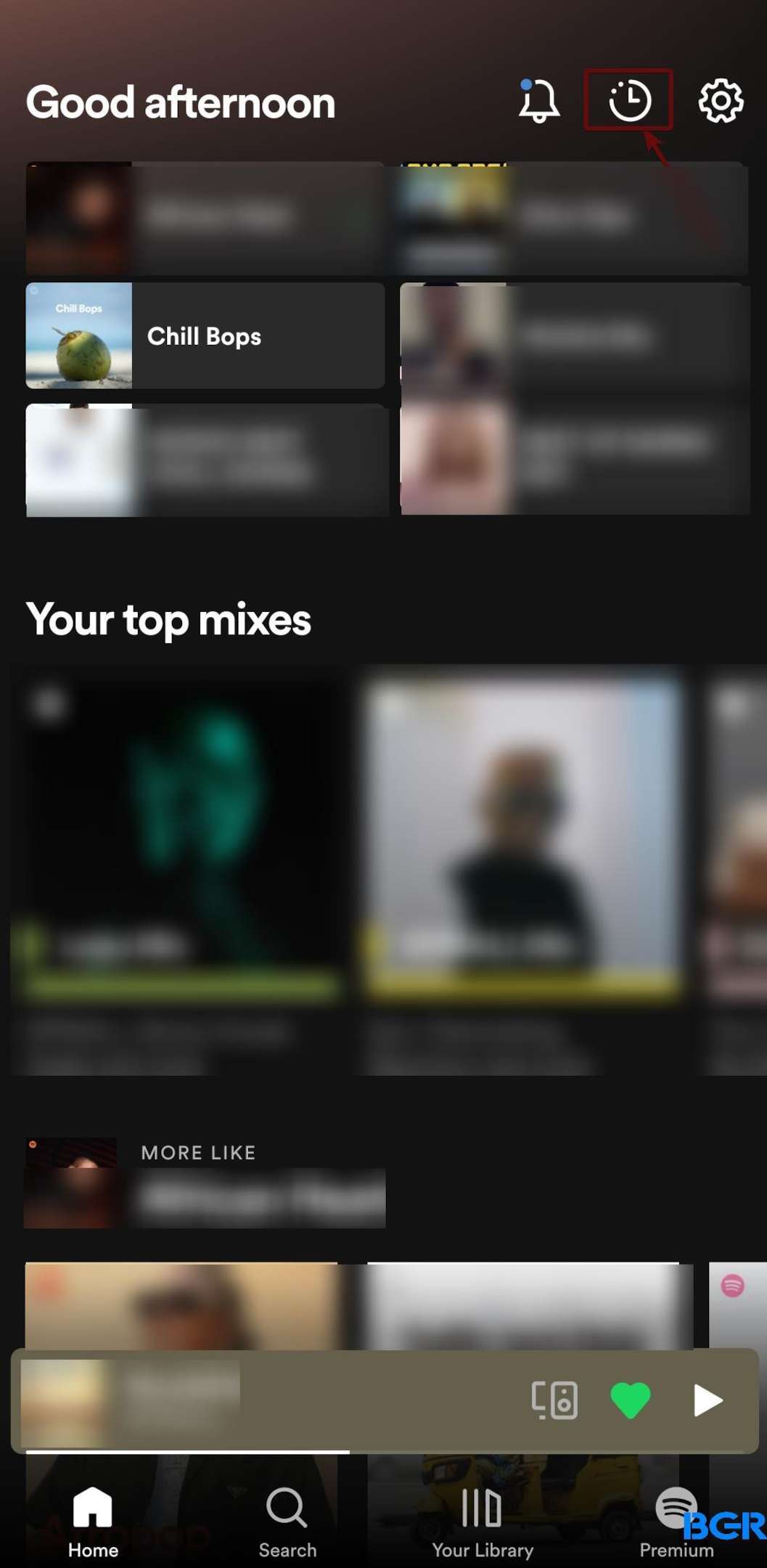
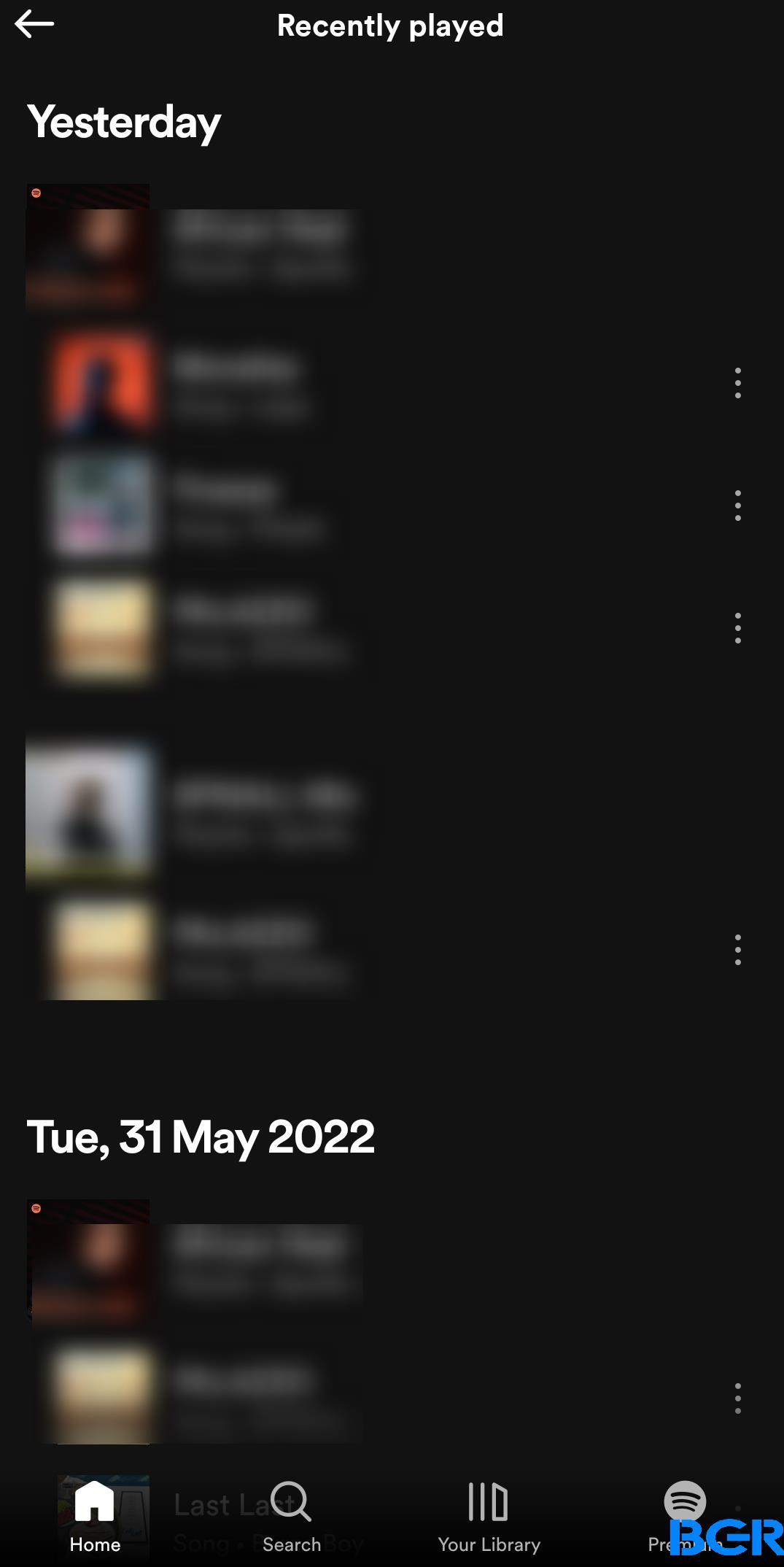
TAP ON YOUR LIBRARY ICON FOR MORE DETAILS
Tap on the Your Library icon at the bottom of the Spotify app home screen. This will show you recent playlists, liked songs, recently played artists, and other stats.
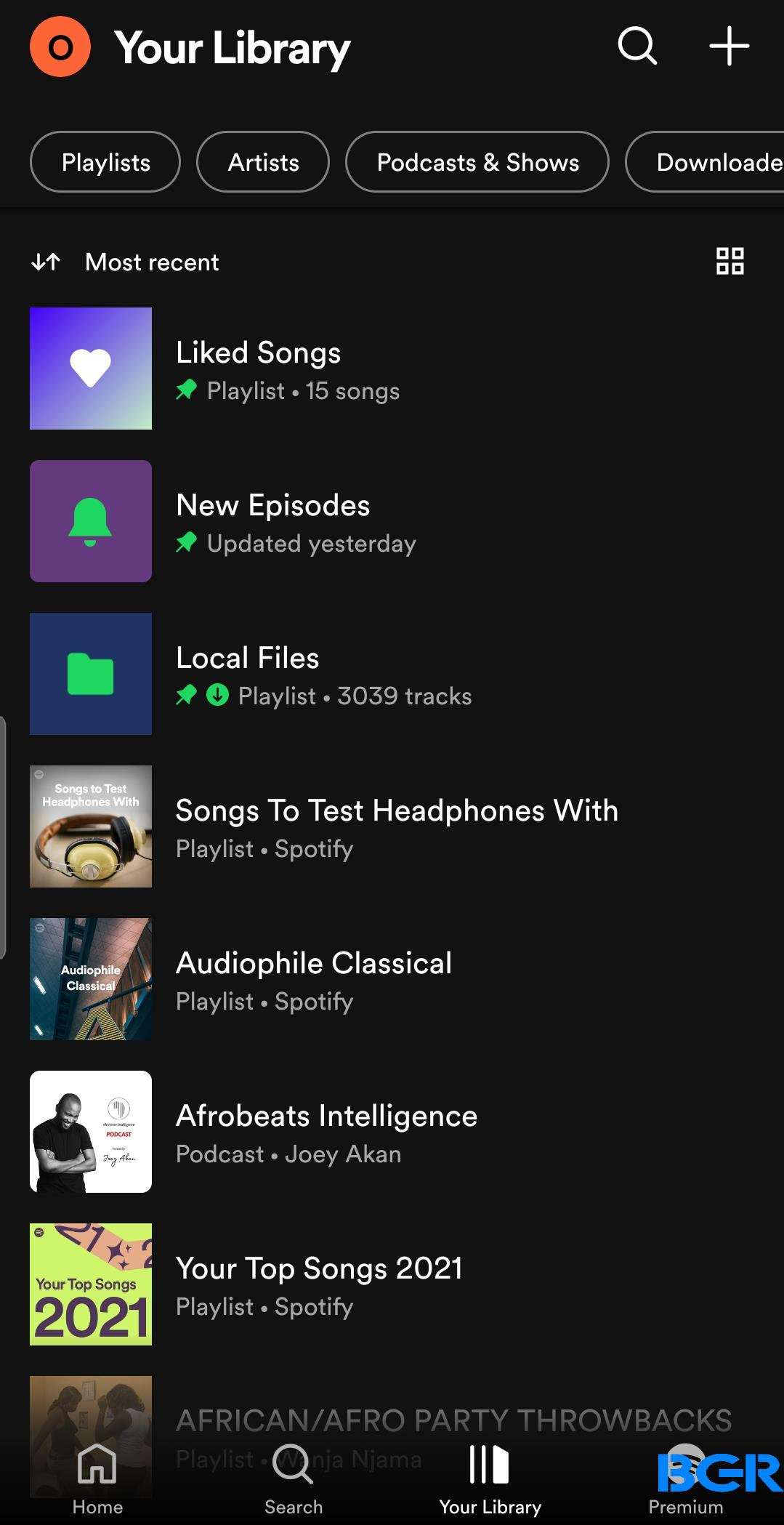
How to check your Spotify stats on the desktop app
The Spotify desktop app shows limited statistics on your recent music habits. Here is how you can check your top songs and other stats on the desktop app.
STEP ONE: LAUNCH SPOTIFY
Launch the Spotify app on your PC
STEP TWO: CLICK ON YOUR NAME
Click on your name tag at the top right corner of the screen. This will bring a drop-down menu.
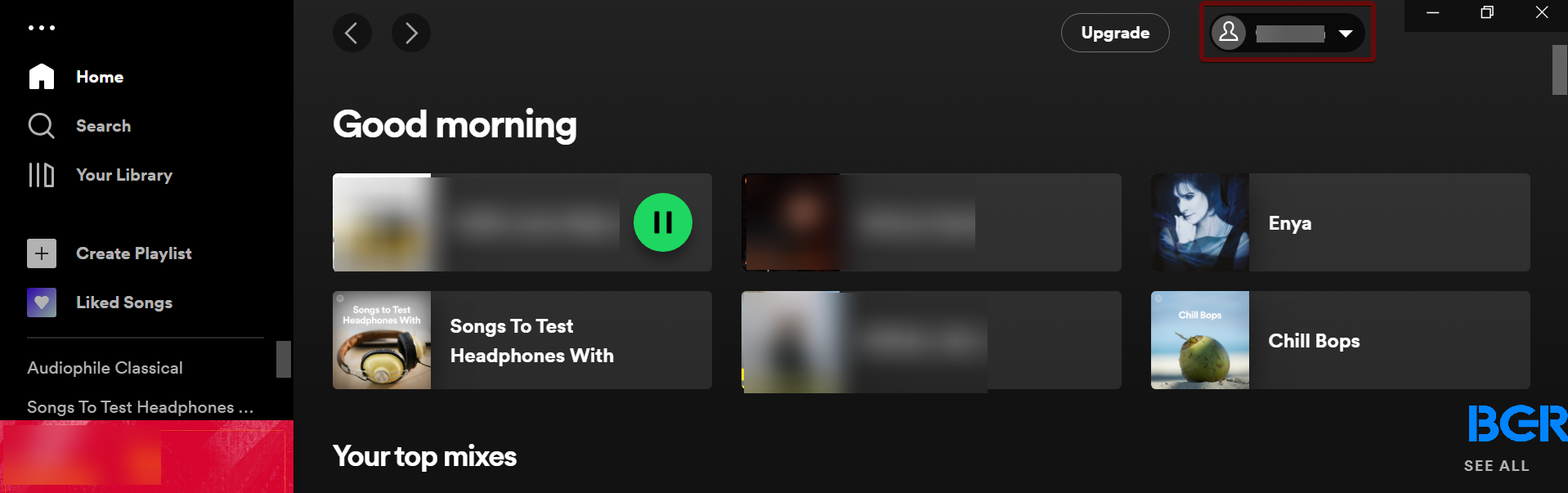
STEP THREE: CLICK ON “PROFILE”
Click on Profile on the drop-down menu.
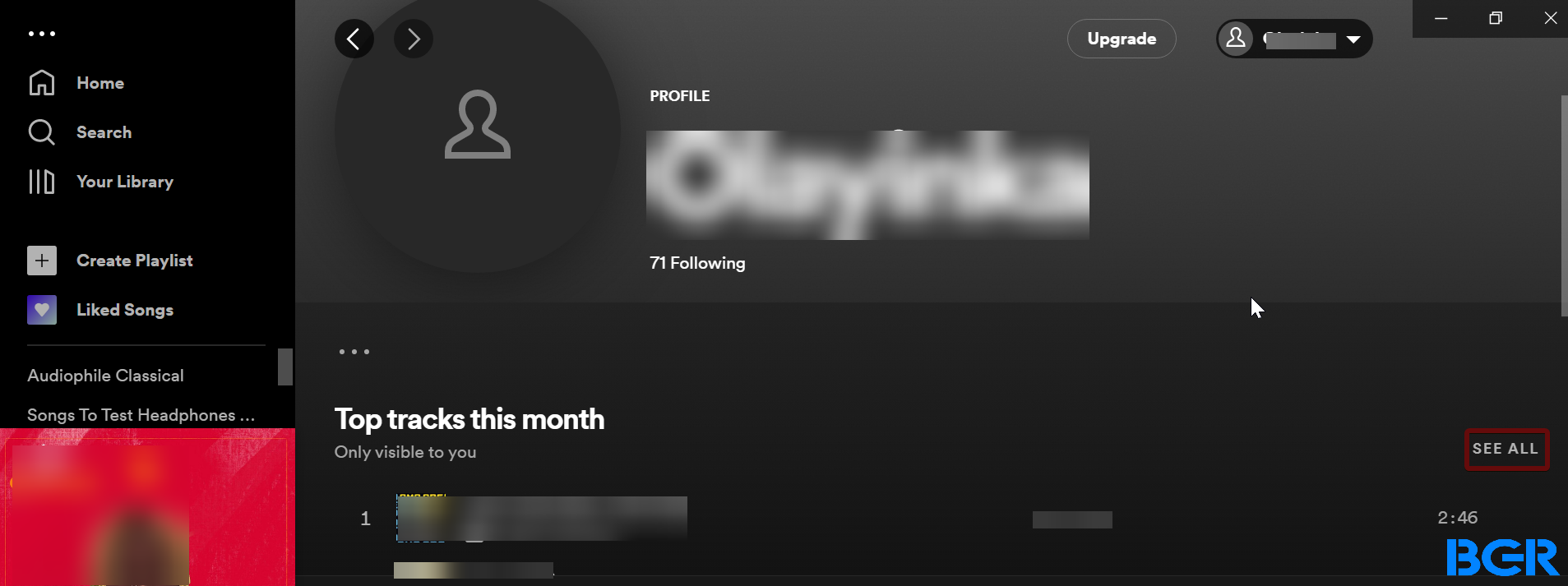
This will show you your top tracks of the month. Click on SEE ALL to see the full list of your top tracks for the past month.
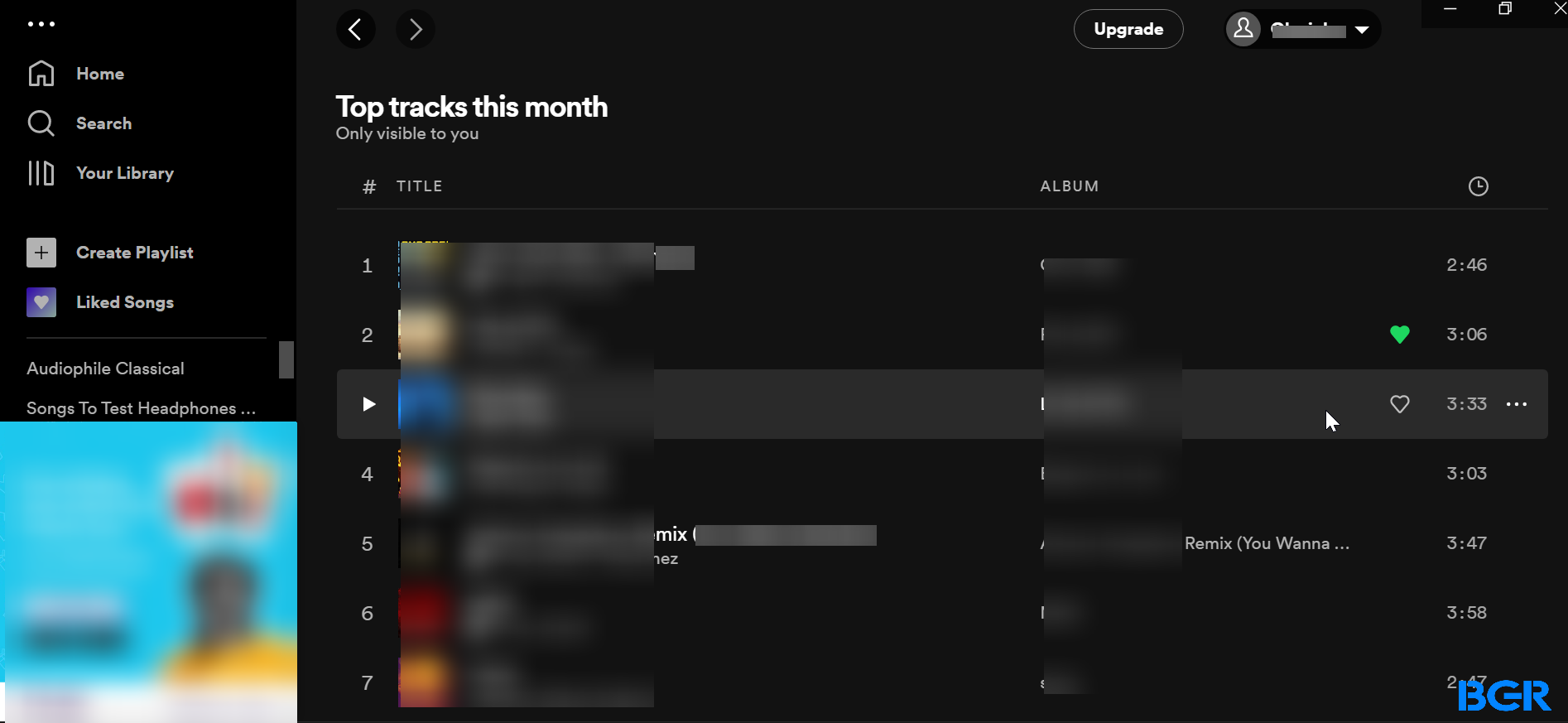
You can also scroll down on the home page of the Spotify home page to see your top mixes, recently played tracks, and playlist recommendations.
Checking Spotify stats using third-party apps
You can check your Spotify stats using various third-party apps and websites other than the default Spotify app or website. Here are our favorite third-party apps for checking Spotify stats.
Stats for Spotify
Stats for Spotify is one of the best third-party websites for keeping track of your Spotify listening trends. The free website tracks your top tracks, top artists, top genres, recently played tracks, and other information.
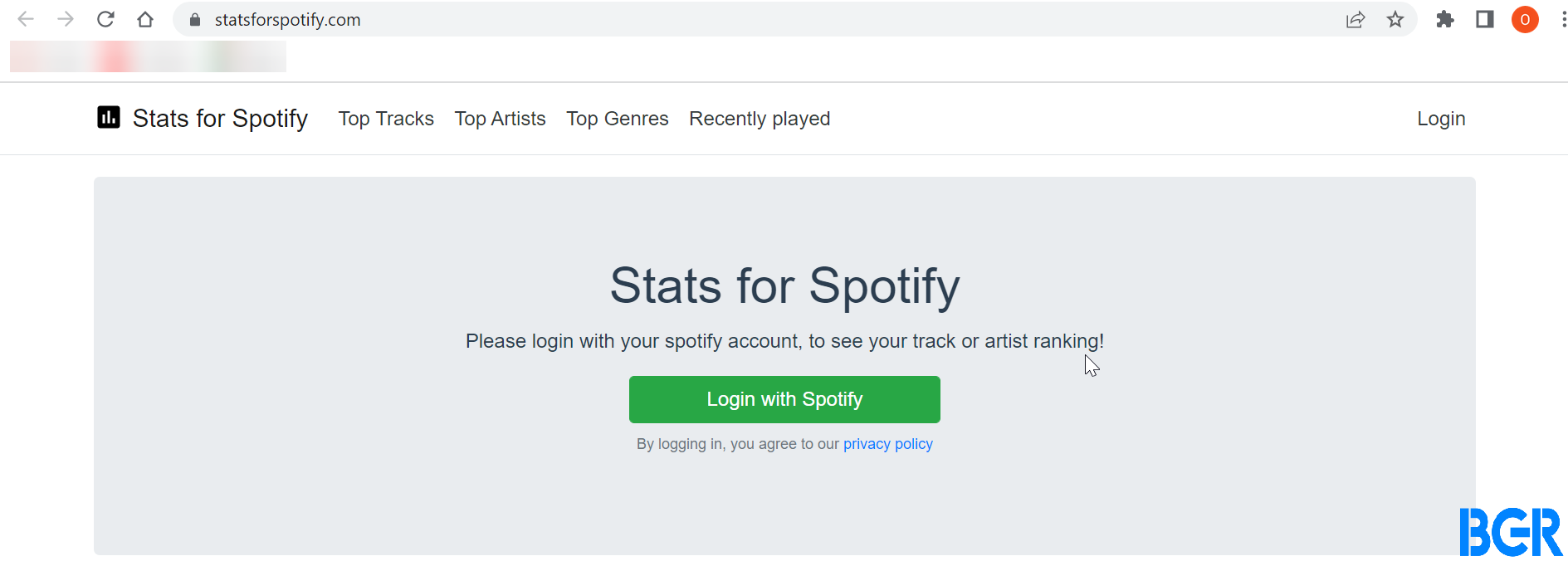
To use this free website, you need to sign in to your Spotify account on the website. The website will ask for some permissions.
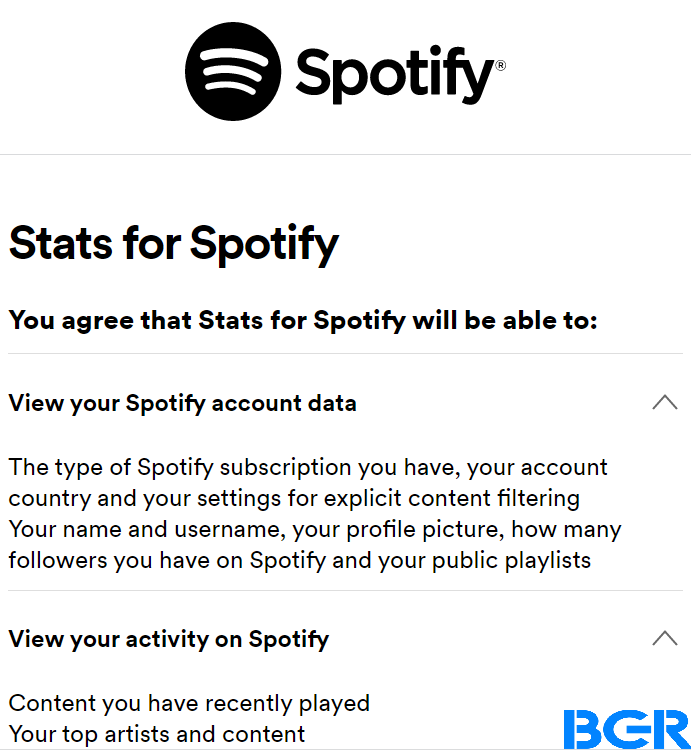
Click on Agree to grant it any Spotify app permission it asks for.
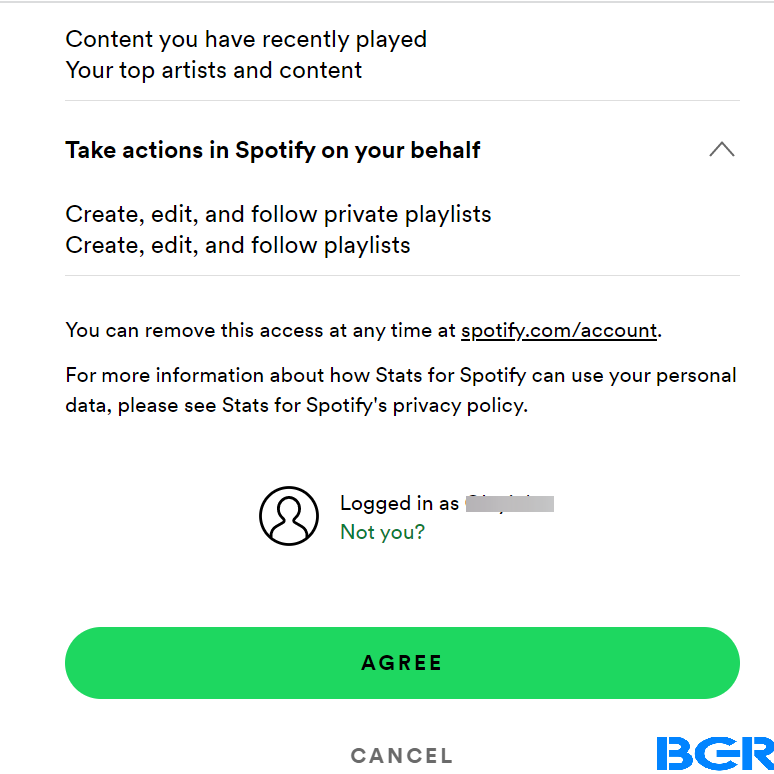
Afterward, the website will access your account data, show you your top artists and tracks, and other info.
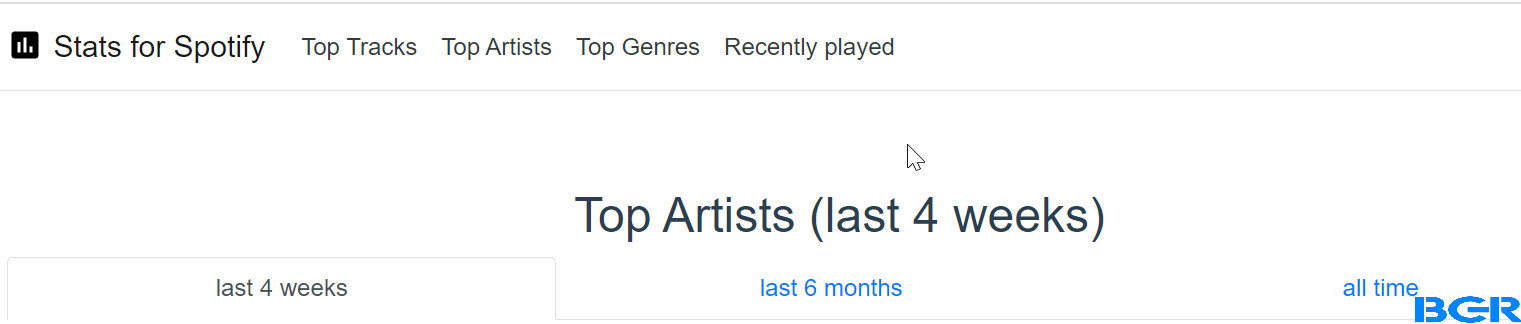
Stats for Spotify also has other useful features like creating your own charts and playlists, viewing how your personal ranking changes periodically, etc.
Spotistats/Stats.fm
Spotistats, also known as Stats.fm, is a very useful mobile app for checking your Spotify data. It shows your most-listened-to tracks, top genres, favorite artists, and other useful statistics that show your music taste.
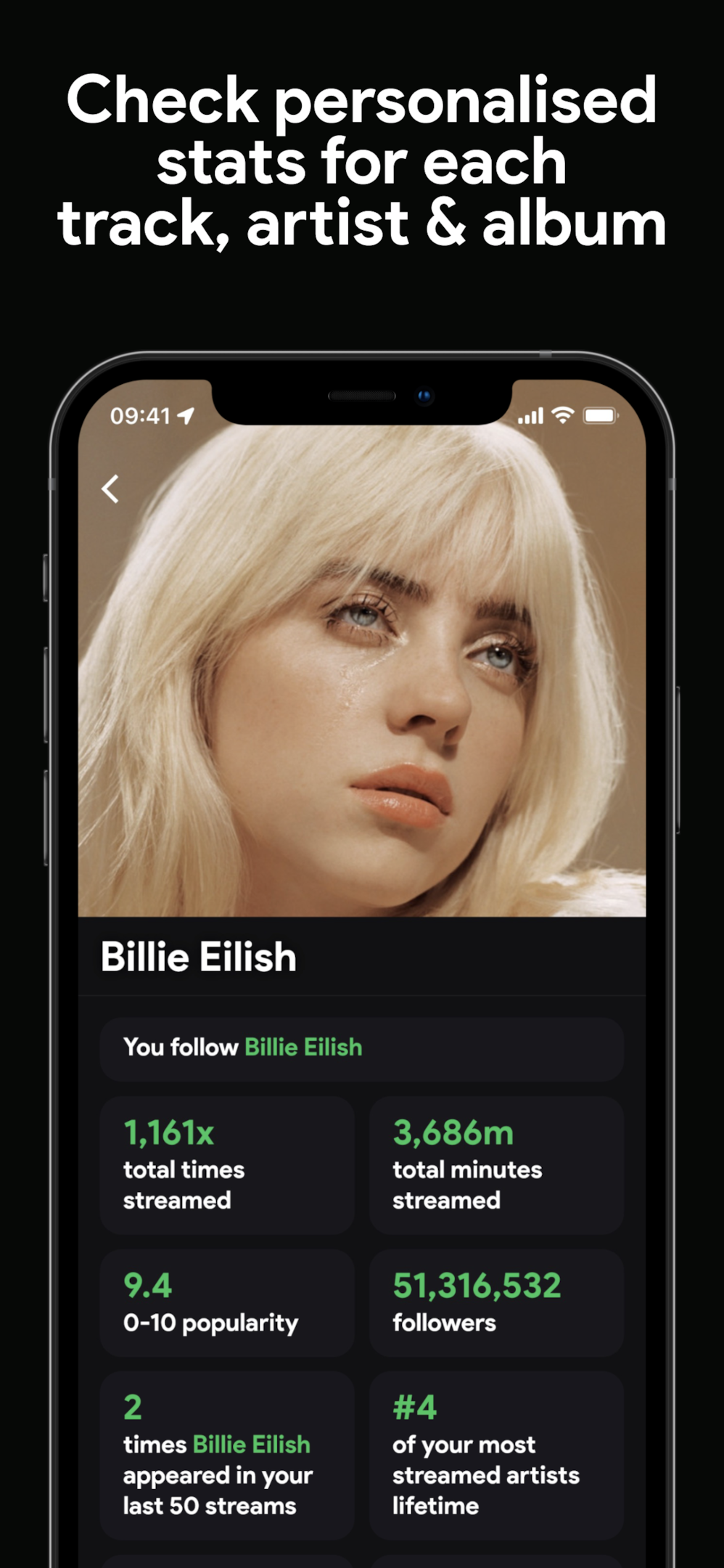
The app is available on both iOS and Android devices. To use Spotistats, you must sign in with your Spotify account and grant the app permission to view your Spotify account data.
Obscurify
Obscurify is a music tool that aims to detect how obscure or basic music taste is compared to your friend and other users in your country. It highlights your top tracks, top artists, top genres, and your general listening trends when streaming music from Spotify.
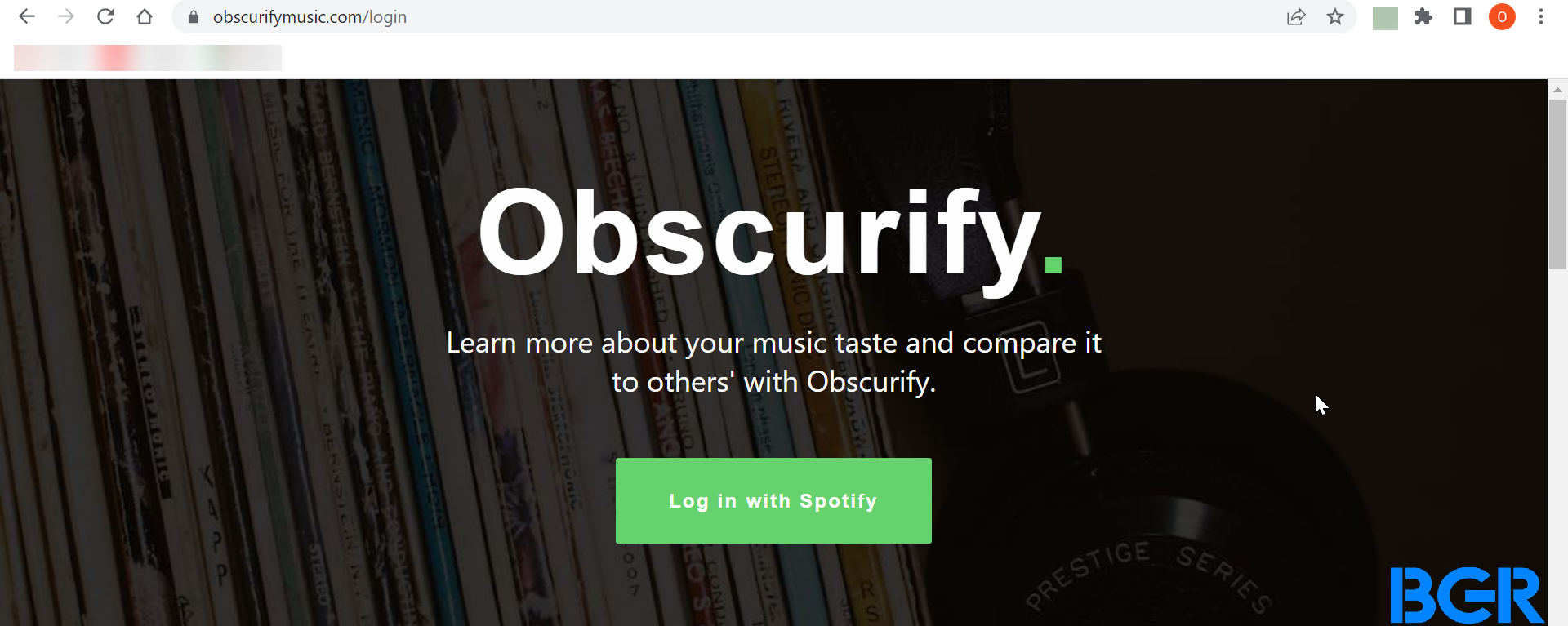
Obscurify highlights your listening moods, danceability, energy, acoustics, and generational span of your tracks.
The website also provides song recommendations based on your favorite tracks and frequently played artists.
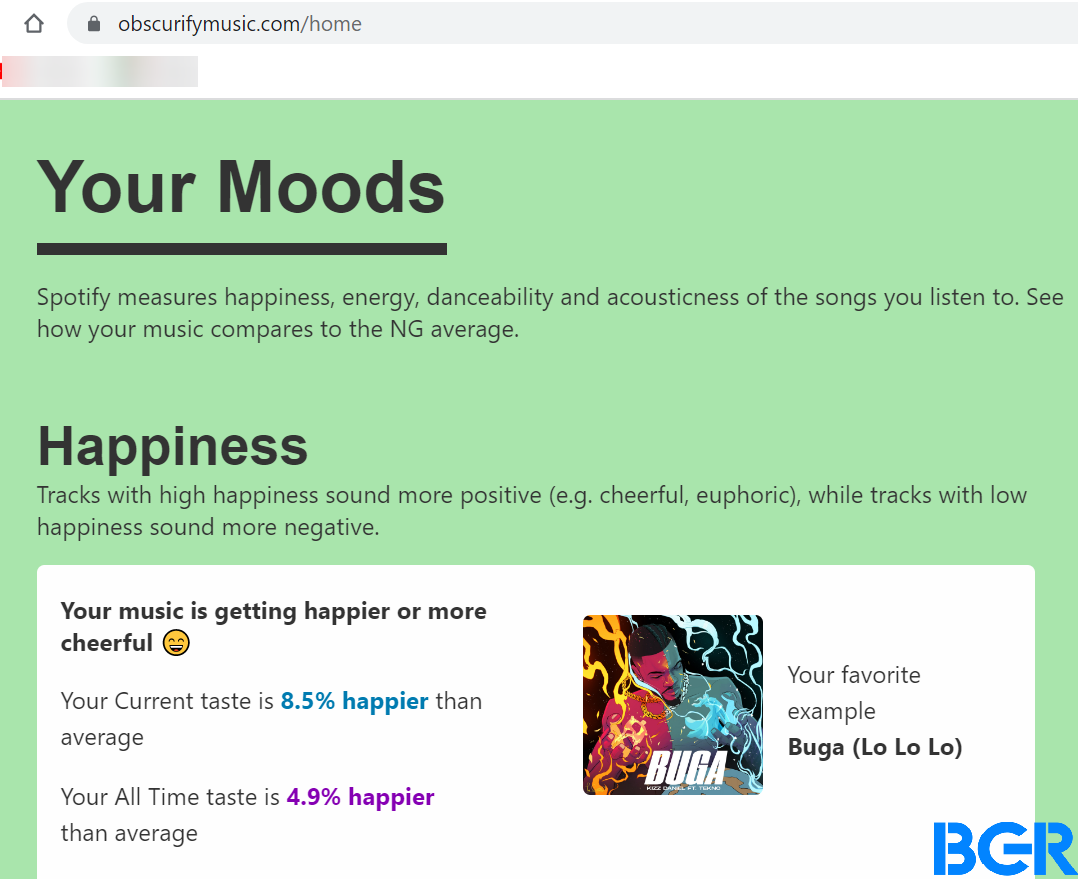
Visit the website from your mobile device or computer and sign in to your Spotify account. You grant the tool access to your Spotify library, and the website gives you an obscurity rating based on the artists and tracks you listen to on Spotify.
Zodiac affinity
Zodiac affinity is a basic stats website for Spotify that compares your Spotify data to your Zodiac sign. It tests the compatibility of your music taste with your Zodiac sign.
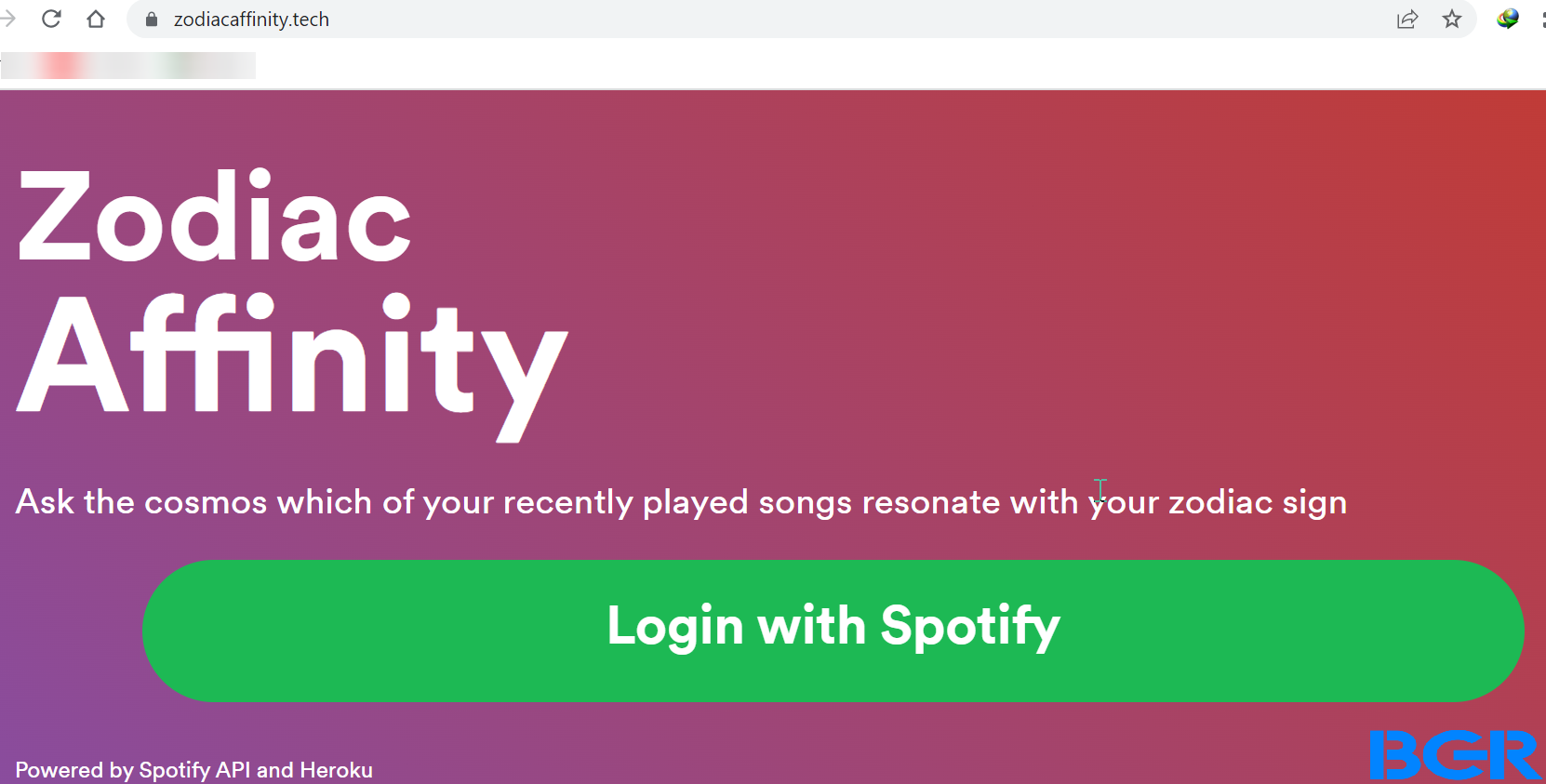
Once the app detects your music taste, it creates personal charts for you based on your most streamed songs, top albums, and your zodiac sign. Zodiac affinity can also create combined playlists for you and your loved ones.
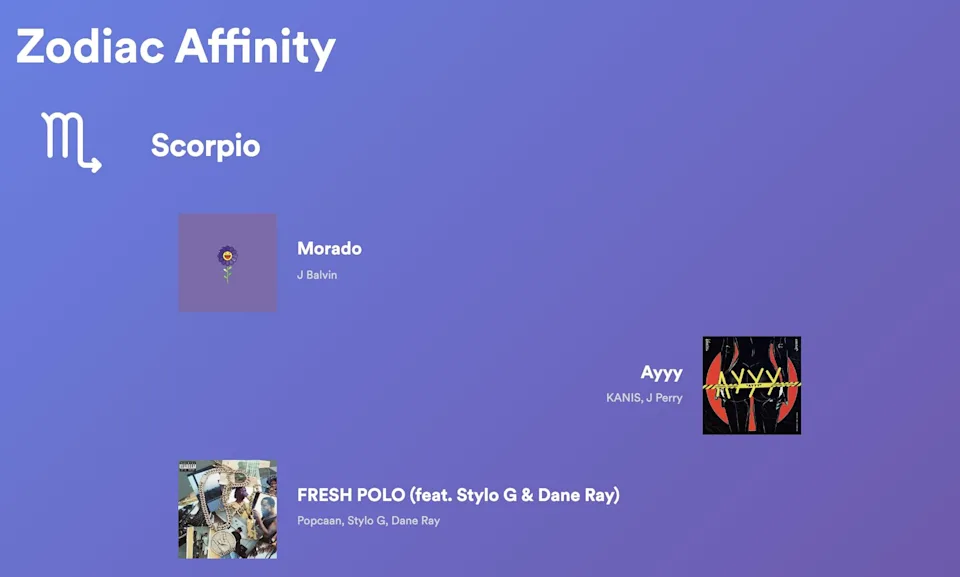
Image source: Zodiac affinity
Note: All the third-party websites and apps discussed here require you to sign in to your Spotify account. You might want to remove access to these websites and apps once you no longer need them.
FAQs
Can you see song stats on Spotify?
Yes, you can. There are various methods that you can see to see your Spotify stats, as shown in this article.
How do I check my Spotify Play hours?
Spotify Wrapped and other third-party apps like Stats for Spotify, Stats.fm, and Obscurify, will show you your Spotify Play hours.
Can I see Spotify stats for an iOS device?
Yes. You can see your stats on the official Spotify app and other third-party apps.
How do I see my Spotify yearly?
You can view your Spotify yearly stats on your Spotify Wrapped story that shows up in the 1st week of December.
Is there a way to check how many times you’ve played a song on Spotify?
Yes, you can. Spotify Wrapped, Spotistats (Stats.fm), and other third-party apps will show you this information.
How do I see my top artists on Spotify?
To check your top artist, go to Statsforspotify.com, and log in with your Spotify details. Then, select top artists.
How accurate is Stats for Spotify?
Stats for Spotify is pretty accurate just like the other apps and websites discussed here. But you should know that you must listen to a track for more than 30 seconds before the track is counted among your listens.
Does Spotify Wrapped count offline hours?
Yes, it does. Spotify Wrapped counts both online and offline listens as long as you listened to the track for more than 30 seconds.