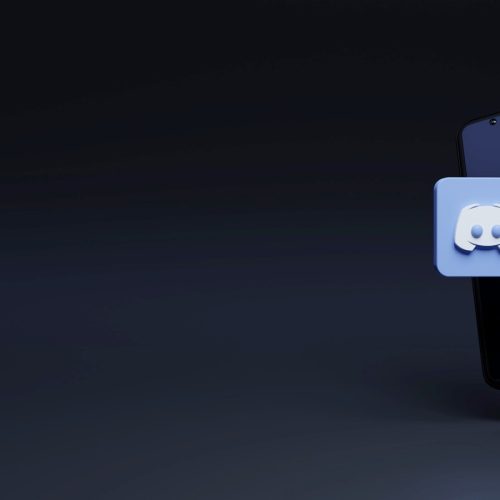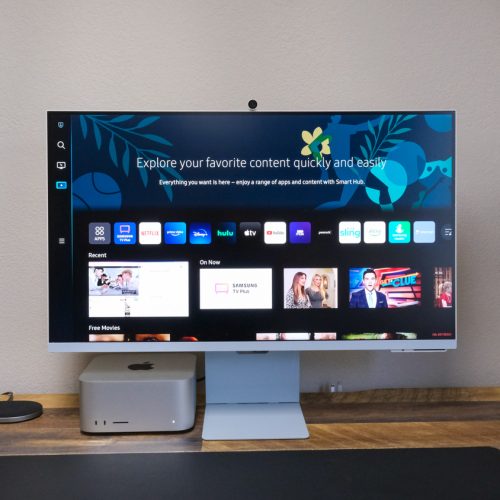Spotify ranks as one of the best online streaming services for music and podcast lovers. However, if your Spotify keeps pausing, it can ruin the amazing listening experience.
People don’t like interruptions, and a Spotify app that keeps pausing can be annoying and quickly lead to frustration.
That said, If you’re experiencing interruptions and pauses with Spotify, here’s how to fix it.
9 Reasons why Spotify Keeps Pausing
Before you go ahead with fixing it, some of the potential reasons why Spotify keeps pausing are:
- Corrupted Cache Files
- Low Power mode
- Shared Account
- Poor Internet Connection
- Unstable Bluetooth Connection
- Ads for free account users
- App bugs and Crashed Server
- Spotify Settings
- Outdated version of Spotify
How do I Stop Spotify from Pausing on My Mobile Device?
Sign out Everywhere:
Signing into Spotify across multiple devices can cause the music to keep pausing on the device you’re currently using. To fix this, you can sign out of all your devices using only the Spotify website.
- Visit “Spotify.com” in any mobile browser, and log in with your details.
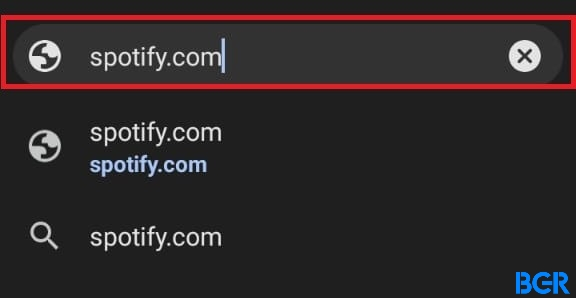
- Tap the Settings icon at the top right section of the homepage.
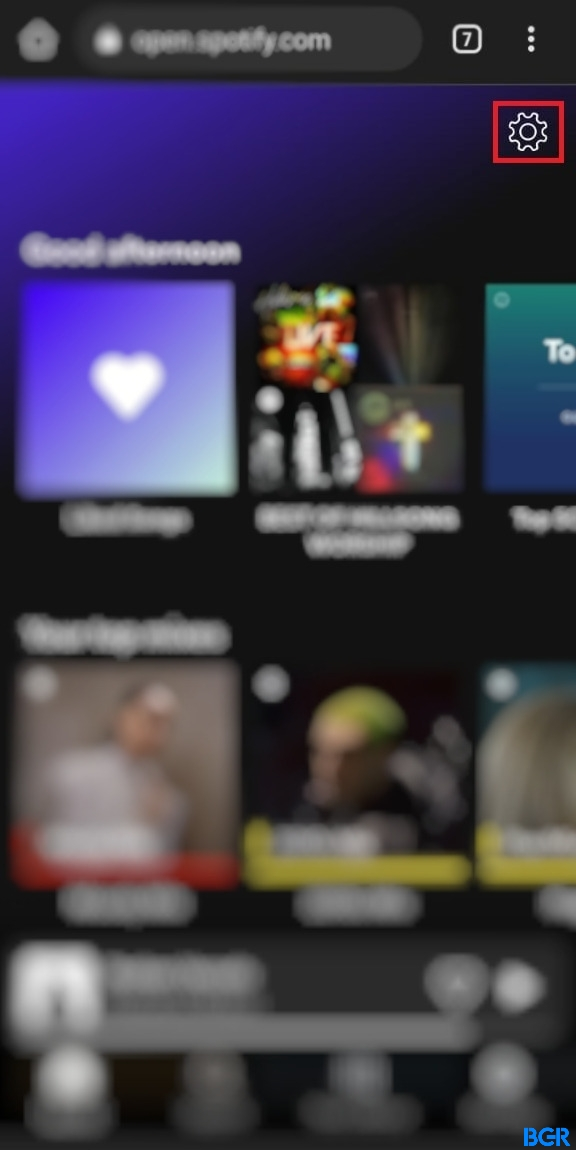
- Choose “Account”
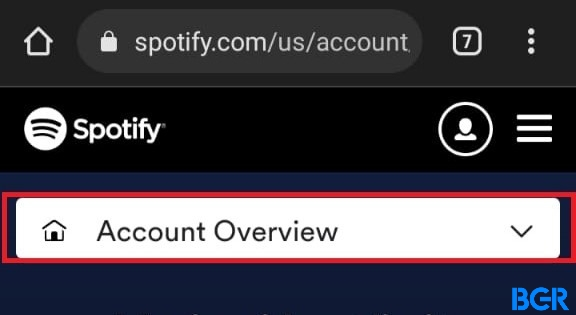
- Then select “Account Overview.”
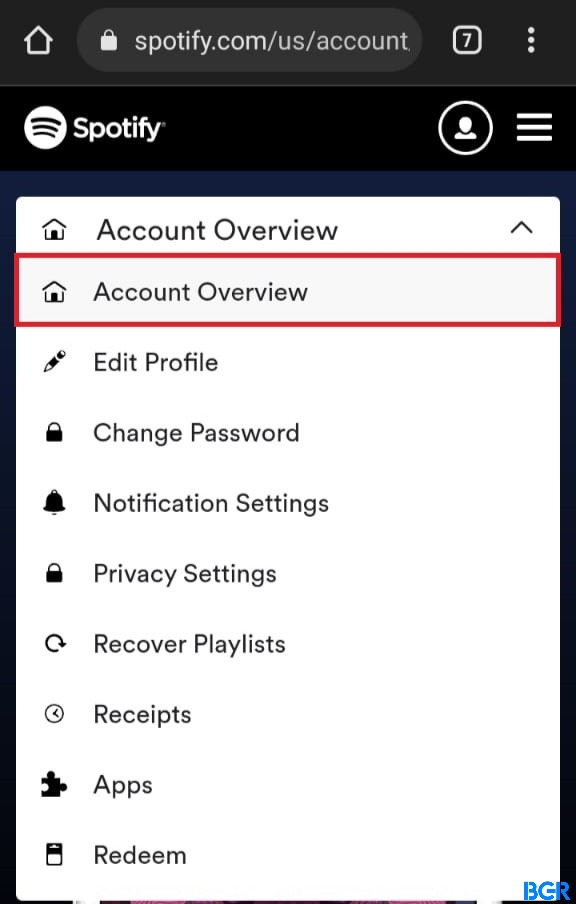
- Scroll down to the bottom of the page and select the “Sign out everywhere” option.
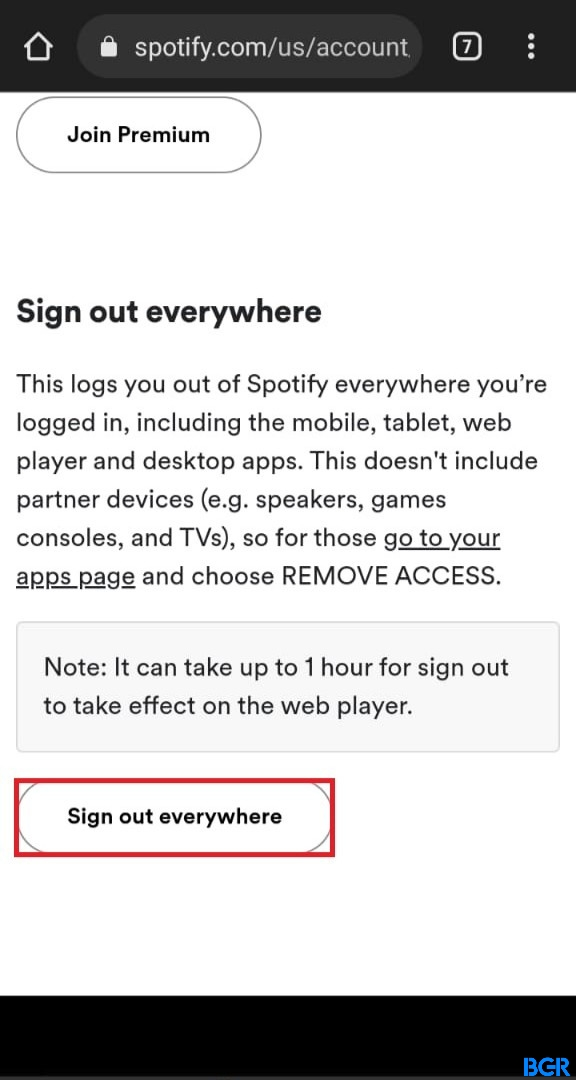
Uninstall and Reinstall
Sometimes, the issue might be corrupted or outdated data. You can get rid of that by deleting all Spotify cache and saved data, uninstalling the app, and then reinstalling it for a fresh start.
For Spotify App on Android devices
- Go to Settings on your android phone.
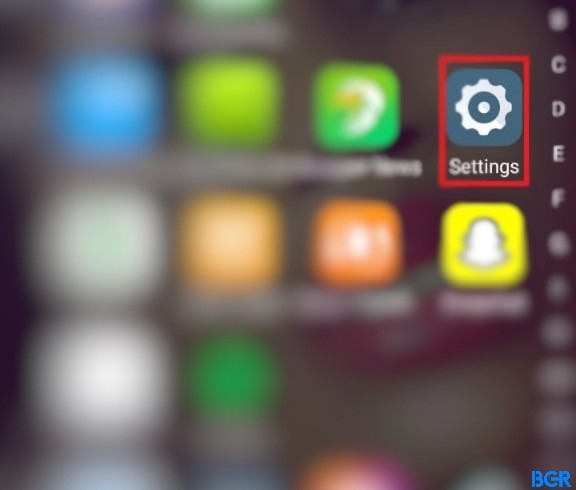
- Tap “Apps”
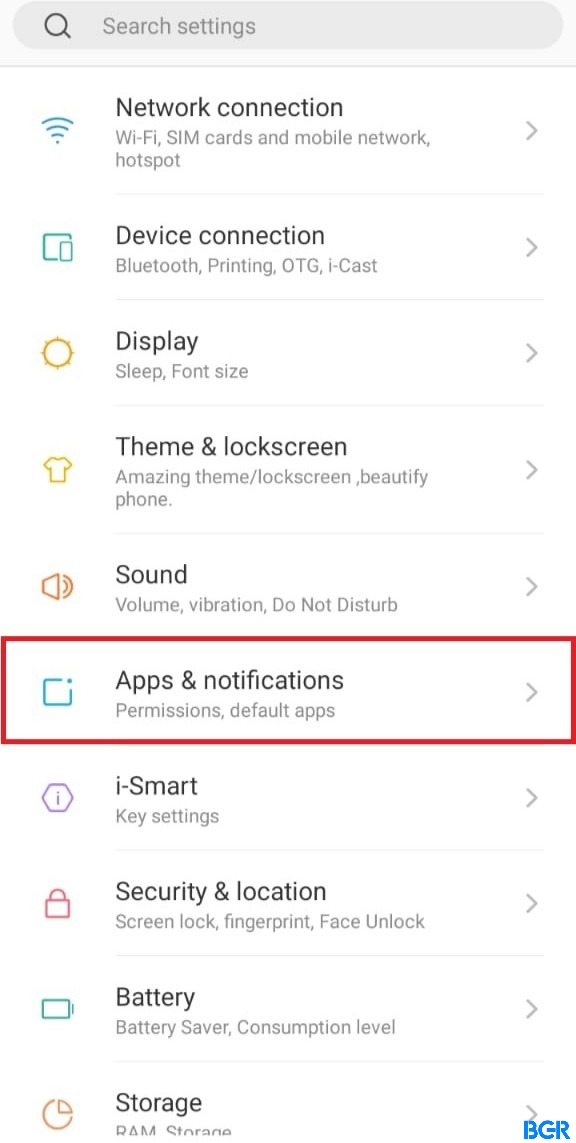
- Search for “Spotify” and select it.
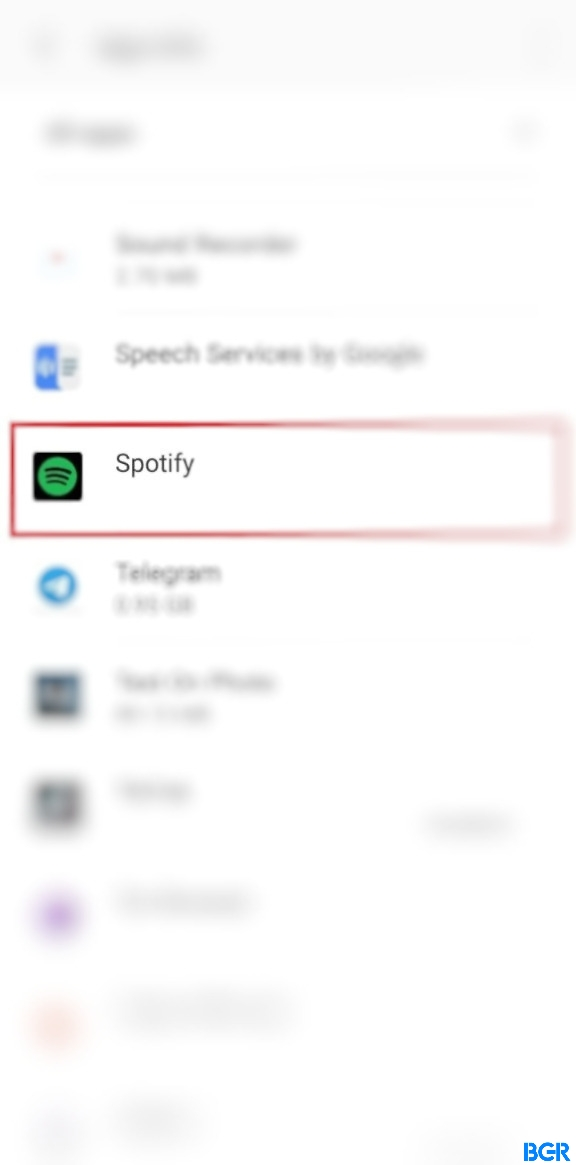
- Select “Storage,” then “Clear Cache.”
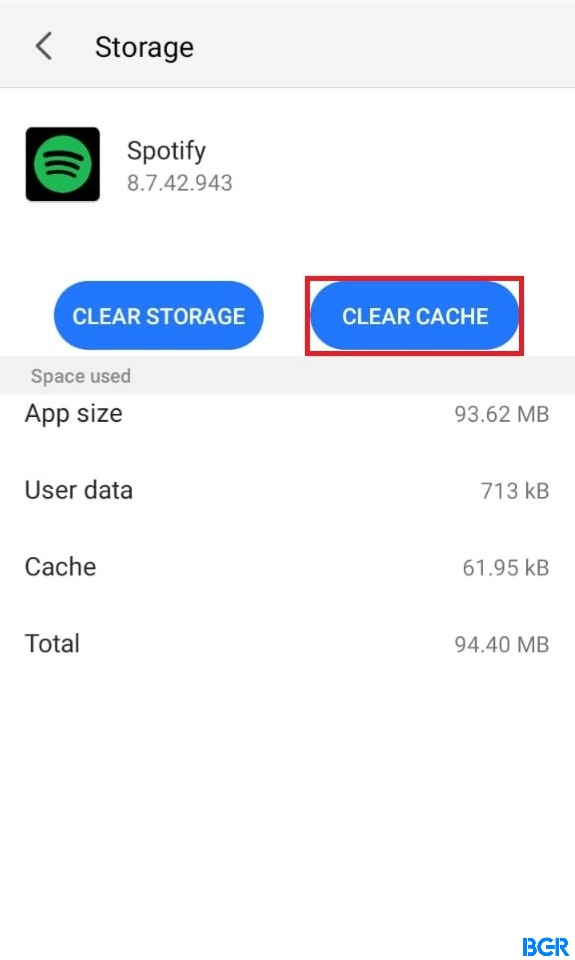
- Then, click on “Uninstall” once you’ve cleared the data.
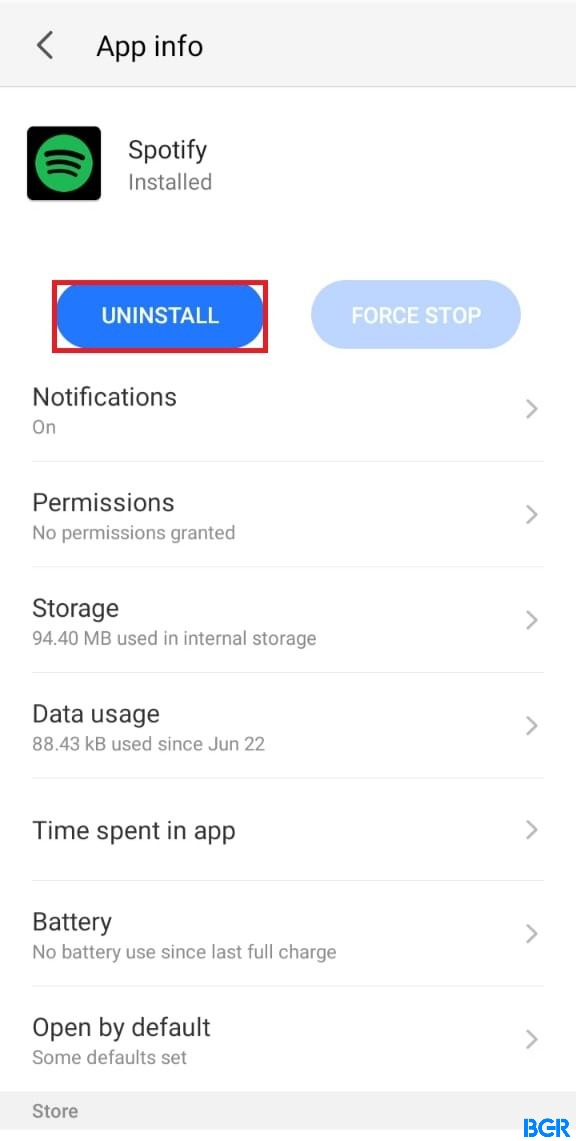
- Proceed to re-download and reinstall Spotify from the Google Play Store.
For Spotify App on iOS devices
- Open Spotify on your iPhone, and select the Settings menu/icon on the Home page.
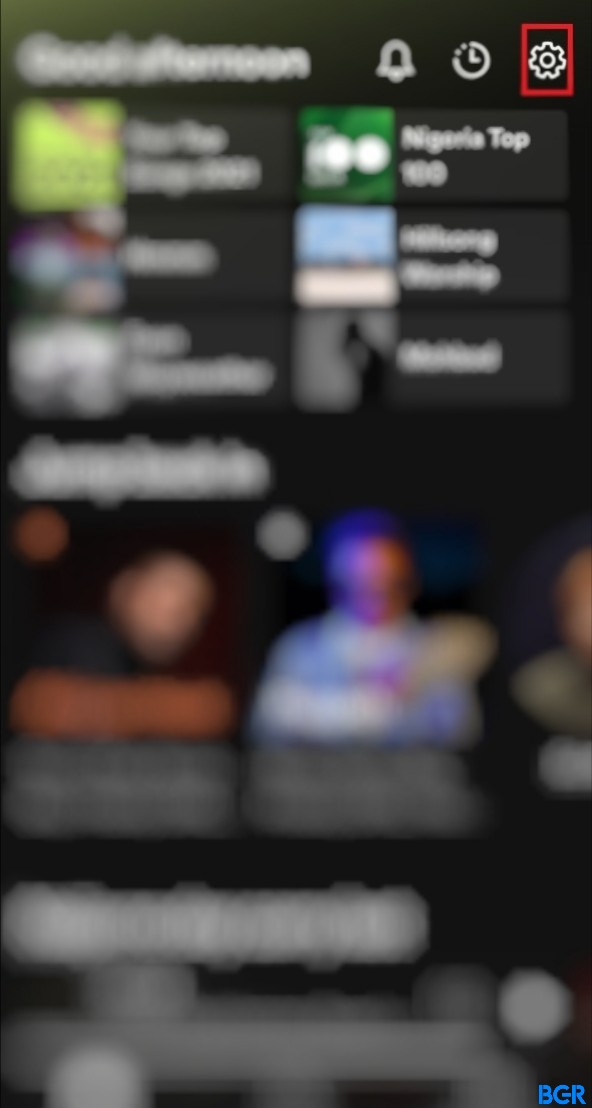
- Scroll down and choose Storage.
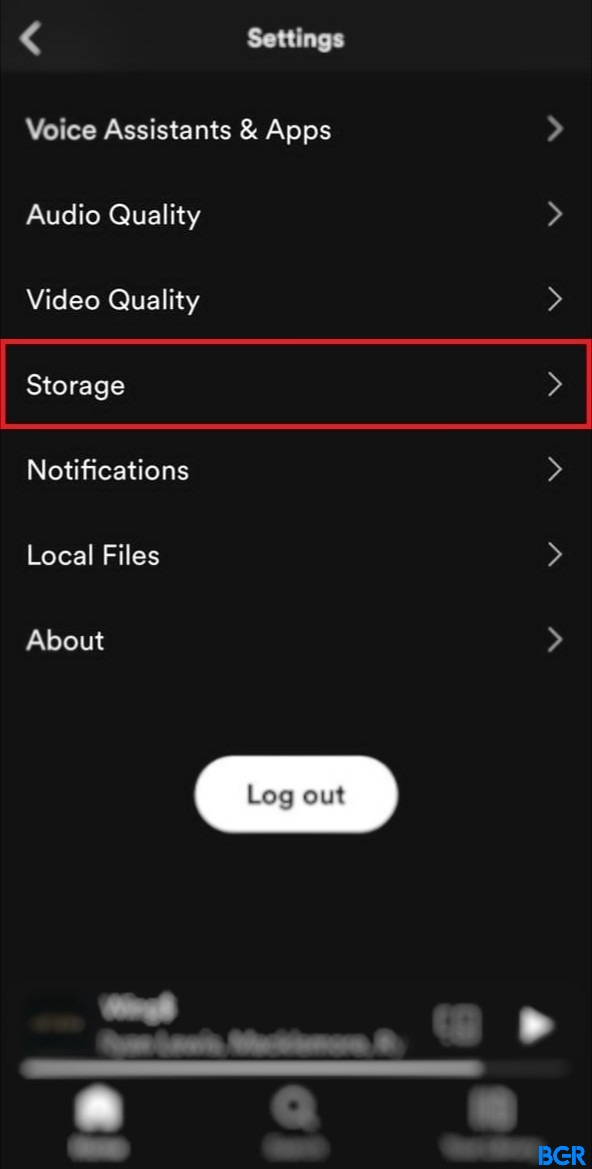
- Tap the “Delete Cache” button and select it again to confirm.
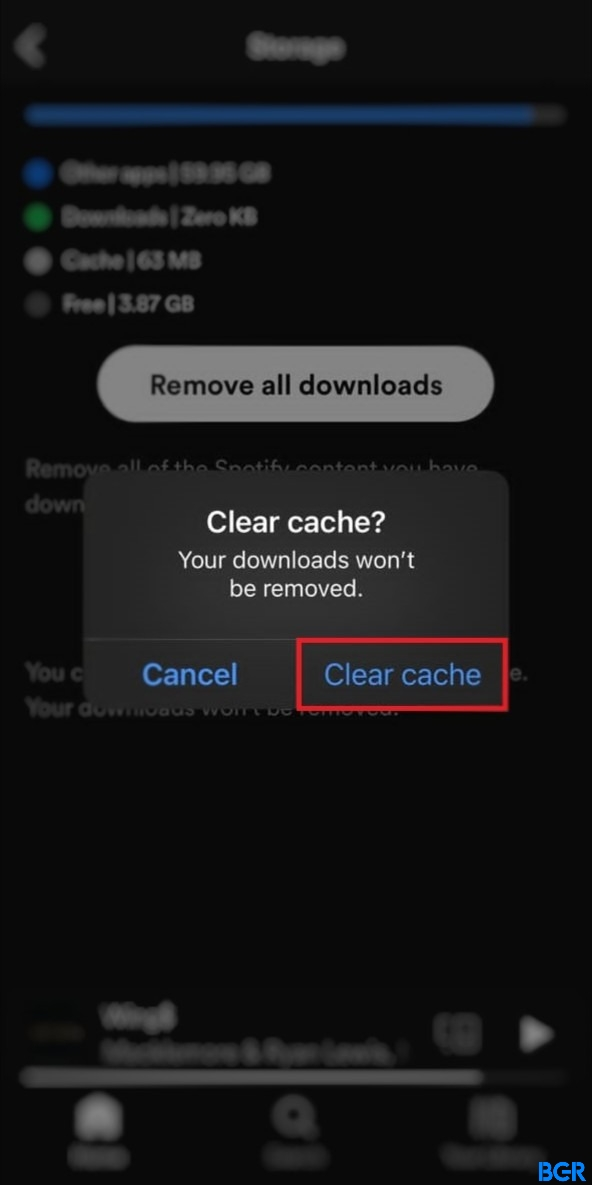
- Once this is done, go back to your Home Screen and long-press the Spotify app.
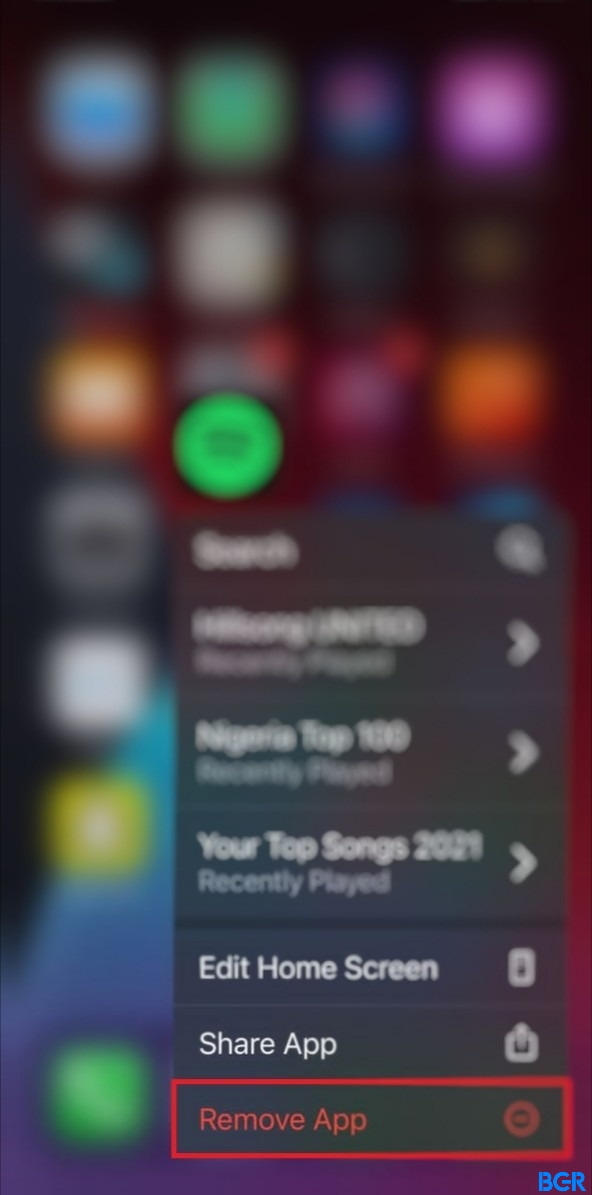
- Tap the “Delete App” option, and then select “Delete.”
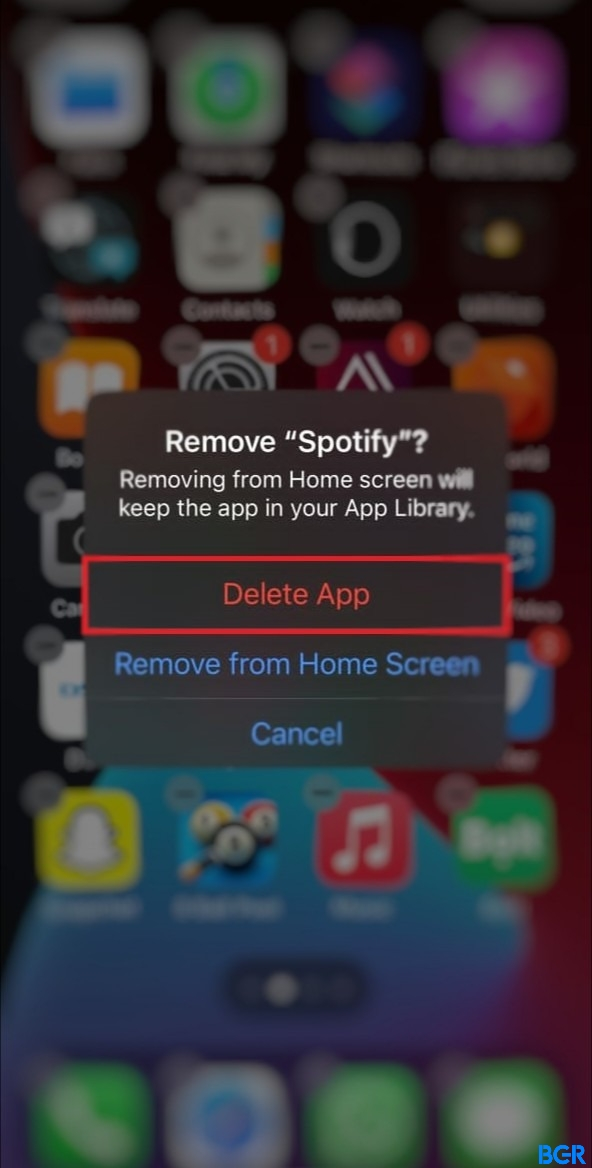
- Proceed to the iOS App Store to download and reinstall Spotify.
Free up Storage Space
Low or no space on your SD card or internal phone storage can cause Spotify to keep pausing. Without ample space, it becomes difficult to cache the app and files as it plays music.
To fix this:
For Android
- Open Settings on your android device
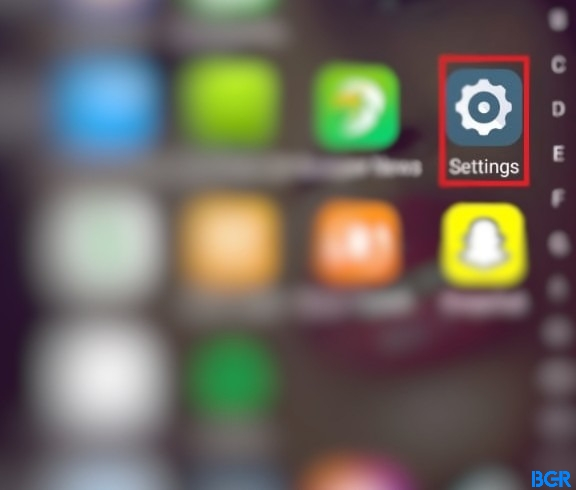
- Scroll down and select Storage
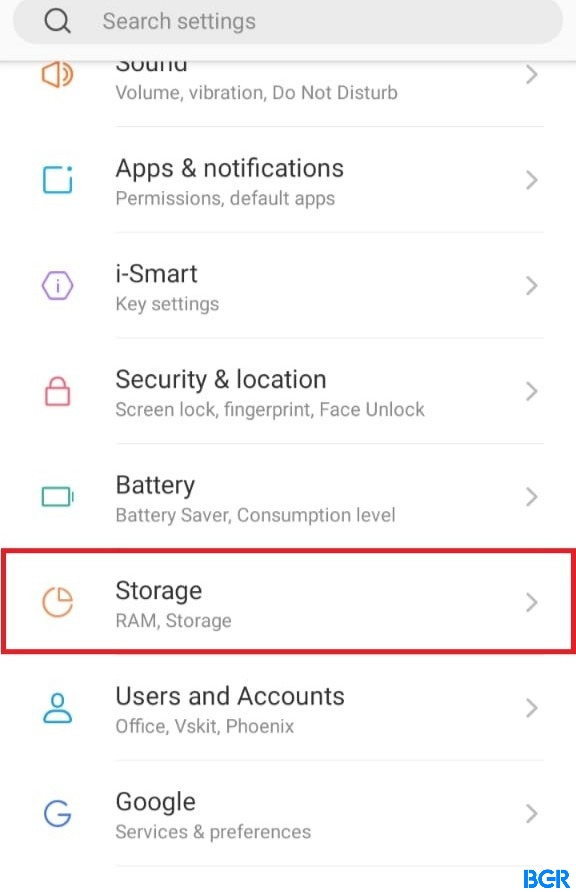
- Check to see if you have enough Storage or free space on your device. If not, go through your phone and delete pictures, videos, messages, and other files that you no longer need.
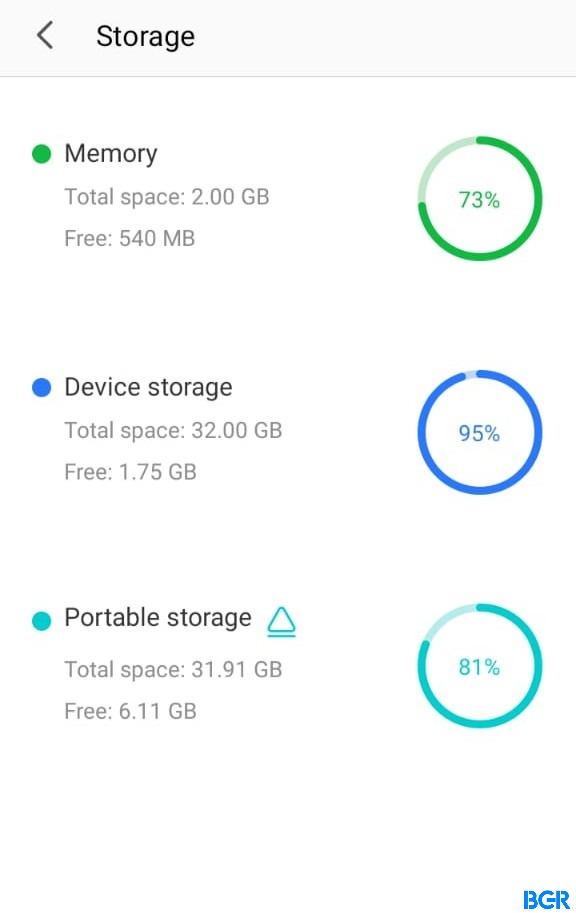
For iOS
- Launch Settings on your iOS device and select “General.”
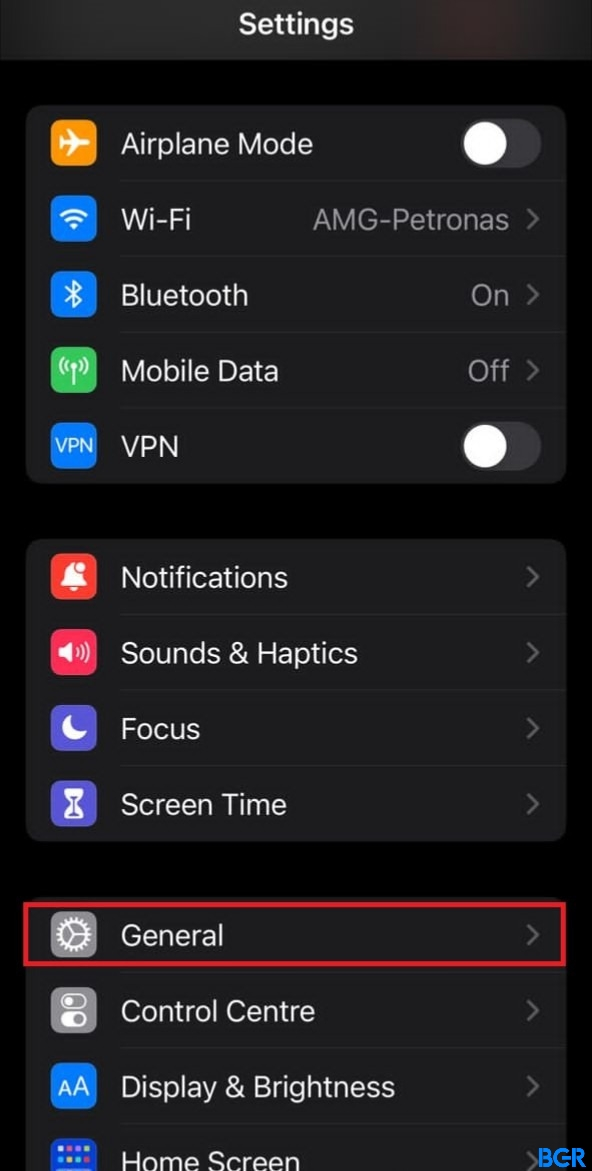
- Then, select “iPhone Storage.”
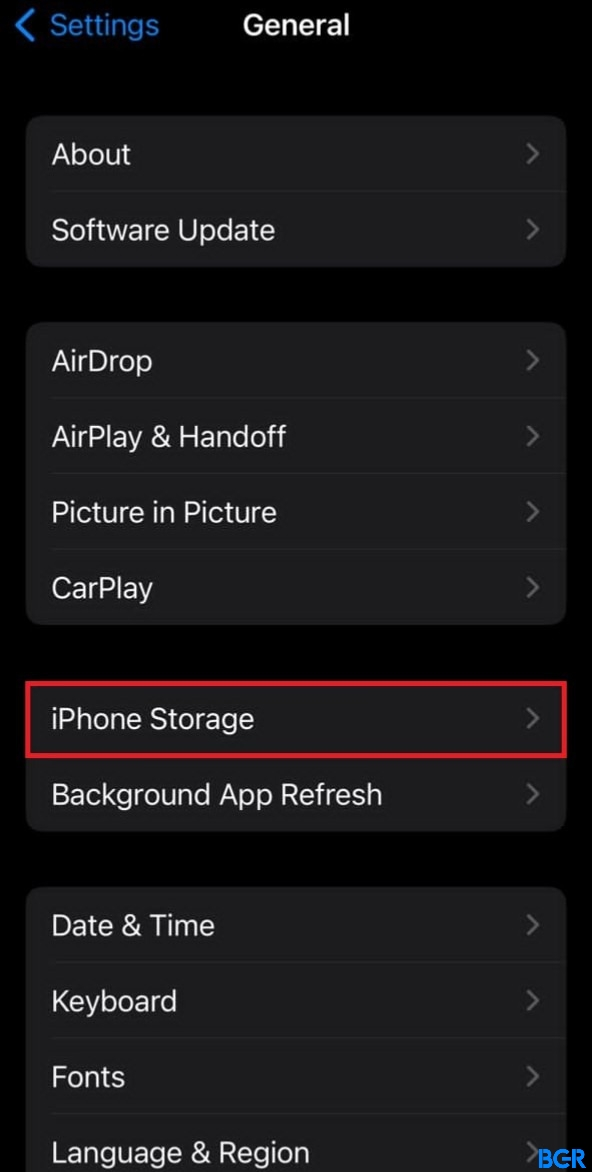
- Check to see if you have enough Storage or free space on your device. If not, go through your phone and delete pictures, videos, messages, and other files that you no longer need or use.
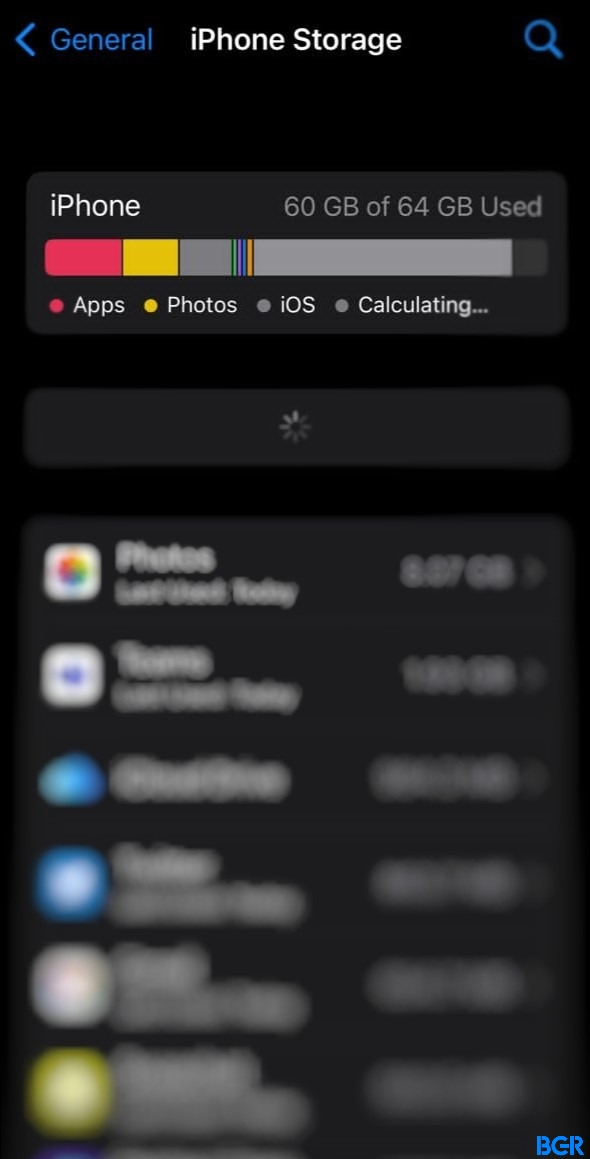
Check for Corrupt SD Card
A corrupt SD card can lead to read/write issues on your phone. The SD card might no longer be recognized as a storage device, especially when the SD card is made your internal Storage.
To fix this;
- Switch off your mobile device.
- Gently remove the SD card.
- Brush off or blow onto the contacts to remove dust, and clean the area where the SD card resides if possible.
- Then, re-insert the SD card.
How do I Stop Spotify from Pausing on My PC?
You can try any of these solutions to fix Spotify if it keeps pausing on your Windows or Mac
Sign out Everywhere:
Although Spotify allows you to enjoy using it across multiple devices, logging in on too many can be conflicting. To correct this, you can only sign out of your Spotify account on all devices through the Spotify website.
- Go to Spotify.com in a new web browser.

- Sign in to your account.
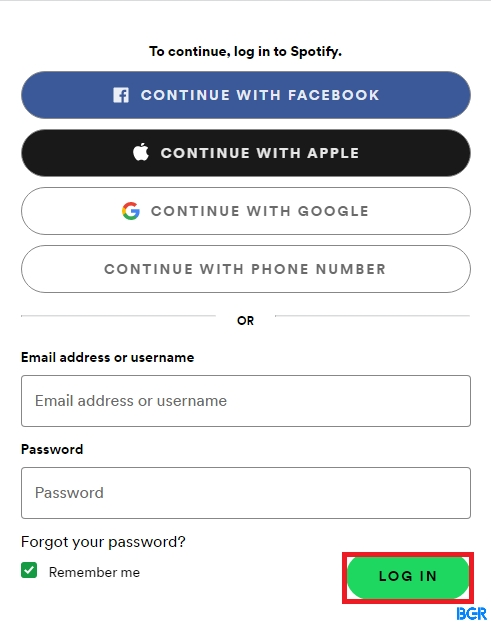
- Click the Profile icon at the top right of the homepage.

- Choose the “Account” option from the drop-down menu.
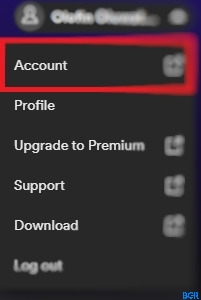
- Then, click on “Account Overview.”
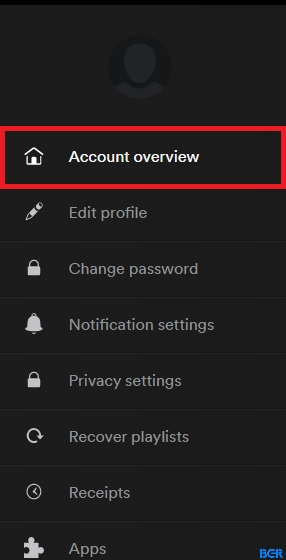
- Scroll down and select the “Sign out everywhere” button at the bottom of the page.
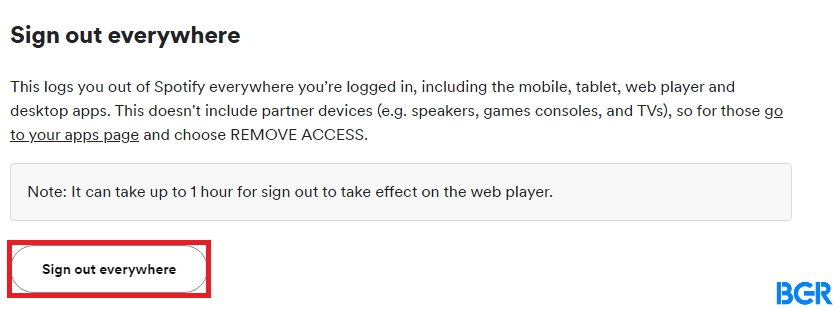
Once this is done, you’ll be logged out of your Spotify account on all devices. Note that it can take up to an hour for the sign-out to take effect on the web player.
After this, you can log into one device to see if the issue has been fixed.
Uninstall and Reinstall
By deleting Spotify cache data and app and then reinstalling it, you not only fix the “pausing” problem but also wind up with the latest version of the installed app.
Here’s what to do to delete Spotify’s cache and app.
For Windows PC
- Go to the “C” drive or local disk
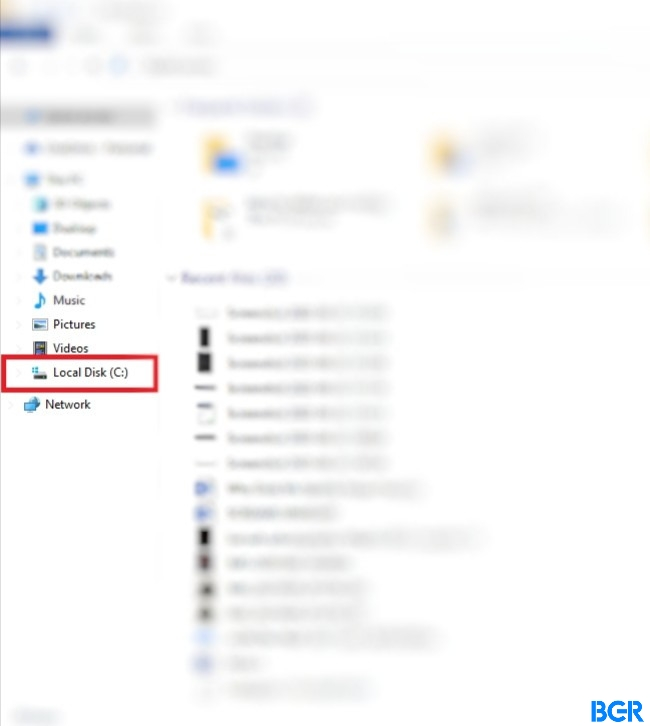
- Click “Users”, then the “[Username]” folder.
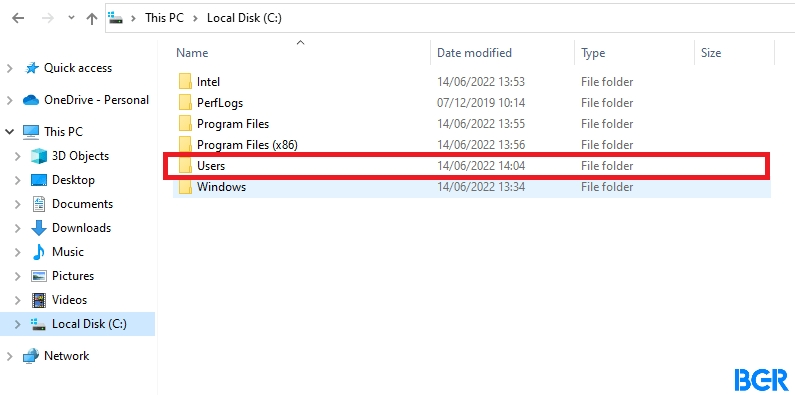
- Choose “AppData” then “Local.”
- Find “Spotify,” then select the “Storage” folder and delete it.
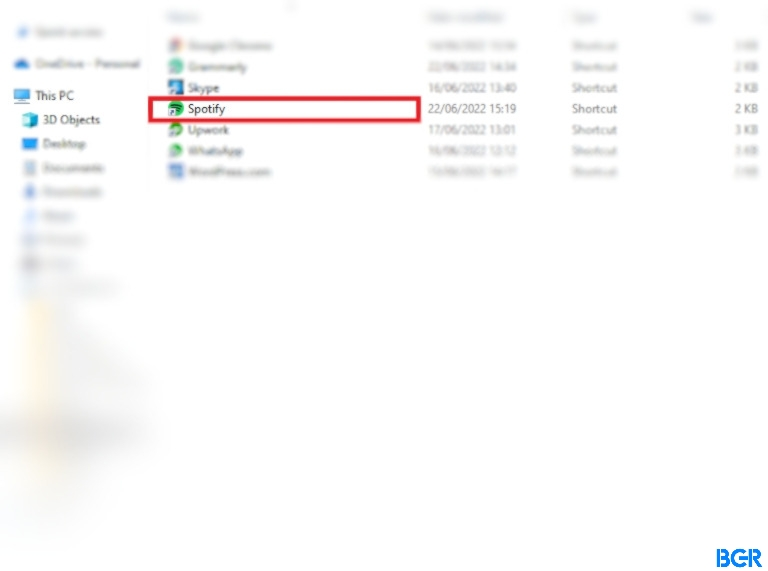
- Go to the “Start Menu” and click “Settings.”
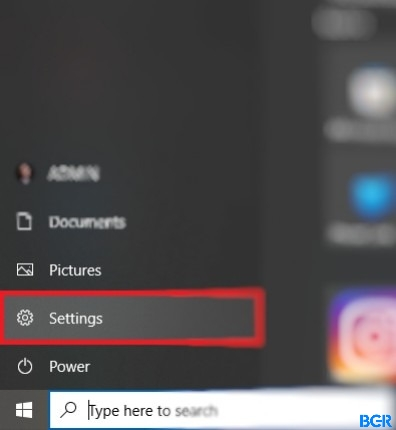
- Select “Apps,” then “Spotify” desktop app
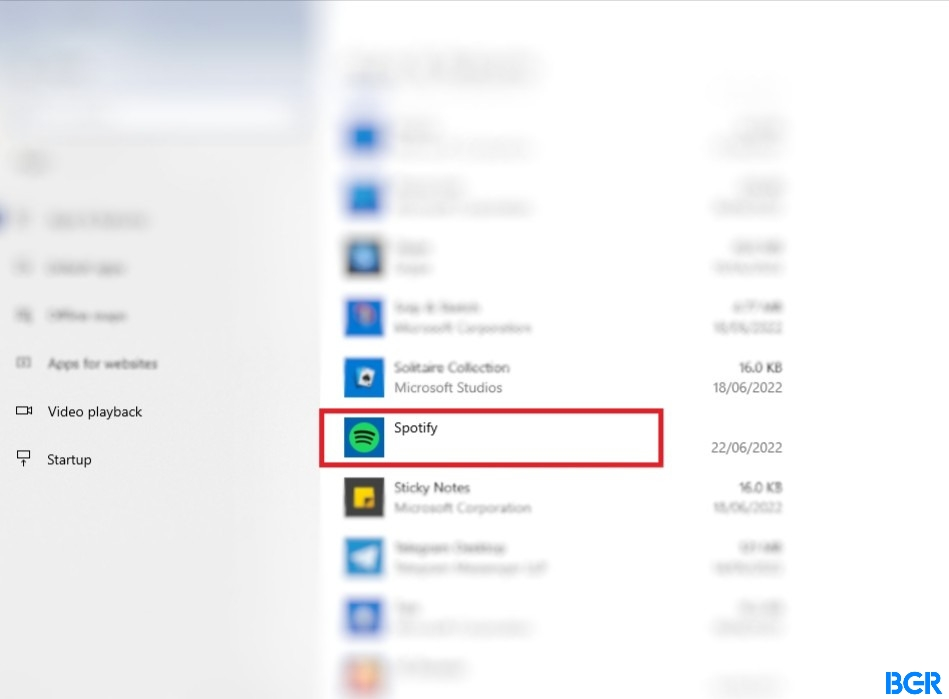
- Click Uninstall
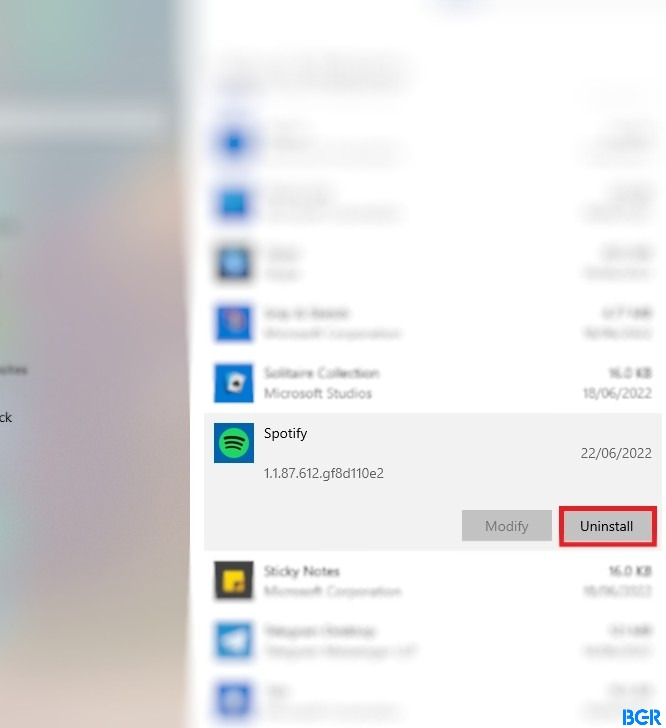
- Then, proceed to the Microsoft Store and reinstall Spotify.
For Mac computers
- Launch “Finder.”
- Select “Go” from the menu at the top, long-press the “Alt” key, and select Library.
- Click “Caches,” then select and delete the “com.Spotify.client” folder.
- Then, select “Application Support” and delete the “Spotify” folder.
- Now that you’ve successfully deleted the app cache, launch finder again.
- Select “Applications” from the sidebar menu on the left.
- Find the Spotify app and drag it to the Trash icon.
- Proceed to empty the trash to delete the app completely.
- Download and reinstall Spotify from the app store.
Check for Corrupted Storage Drives
No matter what kind of storage drive you use, once corrupted, it can lead to read and write errors, a sluggish PC, or Spotify pausing/interruption issues.
If your major storage device is a hard disk drive (HDD) or solid-state drive (SDD), try running a scan tool to check for any read and write errors and bad sectors.
However, if you’re using an external SD card to store your music;
- Gently remove the SD card from your PC.
- Clean the input slot and the SD card contacts.
- Then re-insert the SD card and try to play Spotify again. Hopefully, this will stop the app from insistent pausing.
Reduce the Storage Space Consumed
Your Spotify can continue experiencing pausing issues if it’s stored on a drive with low or no space. This is because there’s no way for the app to store temporary files properly.
To fix this, all you have to do is remove unused programs, clear existing temporary files, delete app cache, clean your browser’s data, etc. To do this, you can either manually browse and delete files that are safe to erase or use one of the many available PC cleaning apps on your Mac and Windows systems.
Remove Spotify from the Hosts File
Another way to fix Spotify pausing issues is by removing Spotify data from your “hosts” file.
For Windows PC
- Search for the Notepad app and select “Run as Administrator.”
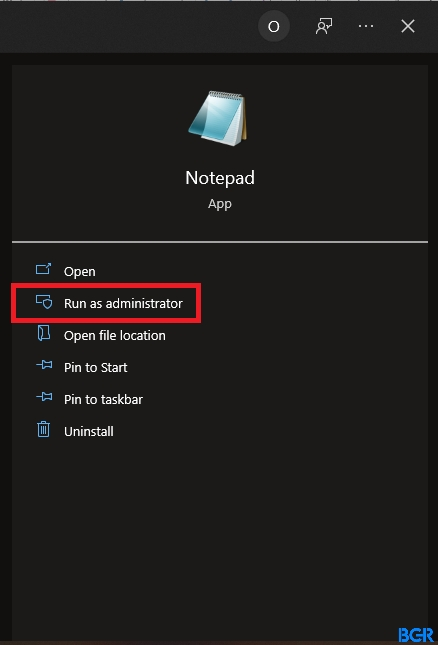
- Click “File” at the top left of the page that appears, then select “Open.”
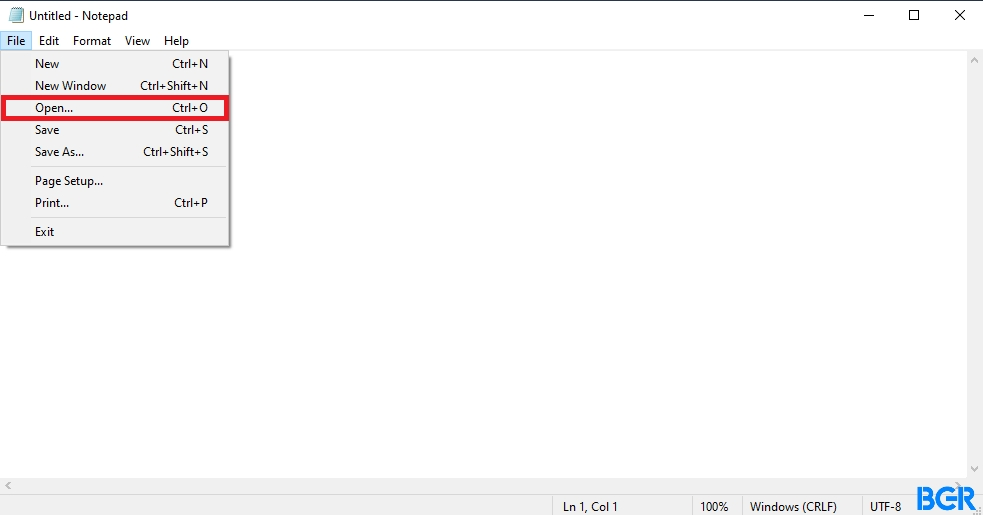
- Using File Explorer, navigate to “C:\Windows\System32\drivers\etc.”
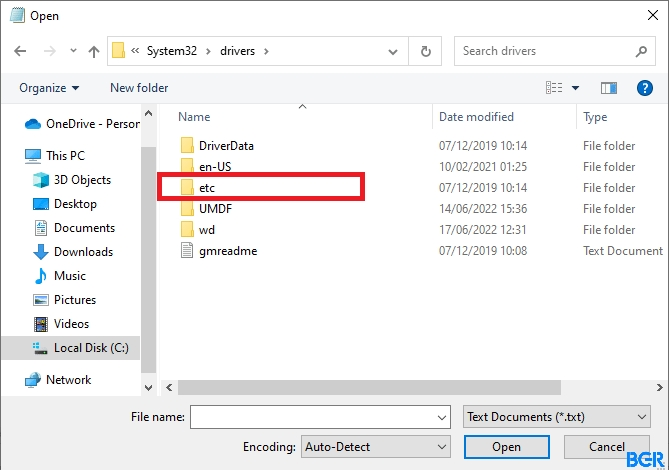
- Click the “Text documents (*.txt”)” drop-down towards the bottom right section of the “Open” window. Then choose “All Files (*.*)” from the list.
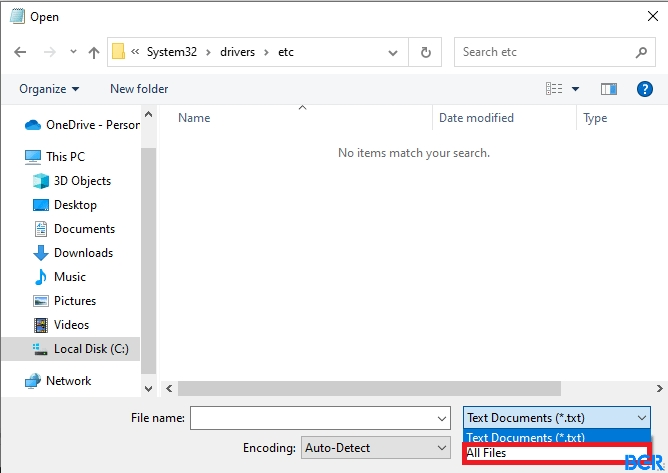
- Click on the “hosts” file in the “Open” window. This will present lines of text numbers with “#” at the start of each line.
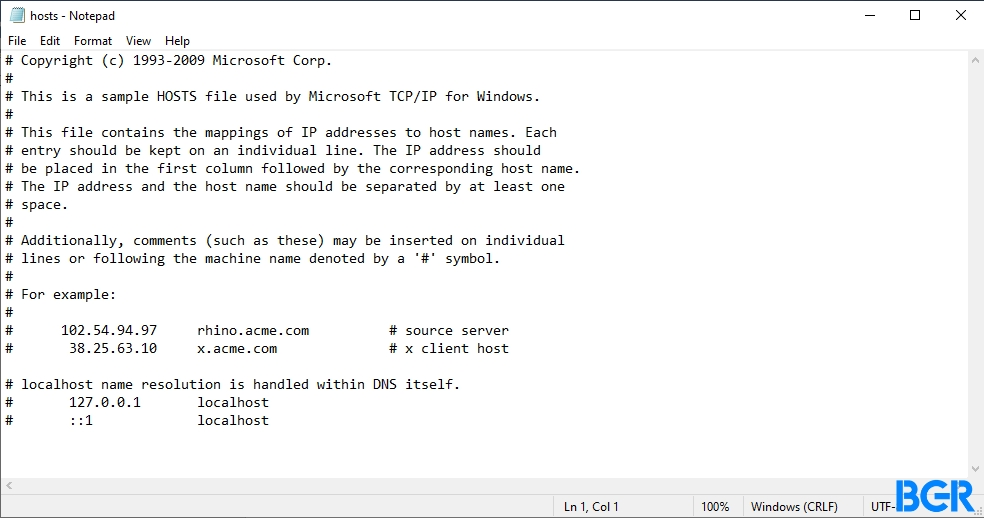
- Press “Ctrl+F” to find any entries that include “Spotify” in the address, and delete the found entries.
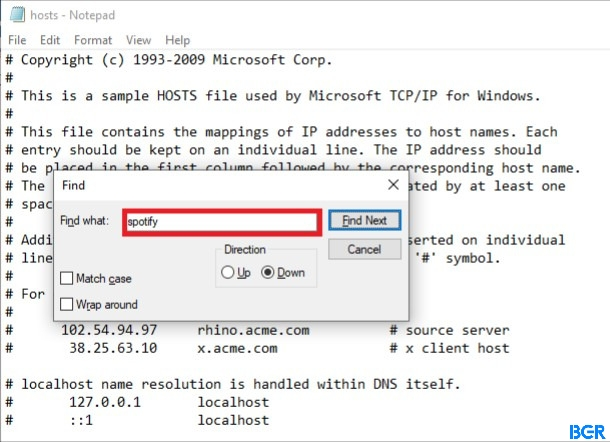
- Finally, save the changes and restart Spotify.
For Mac computers
- Launch Finder
- Click on “Go” in the menu bar at the top and select “Go to Folder.”
- Input “/private/etc/hosts” in the text field and press “Enter.”
- Click on the “hosts” file in the new Finder window. Then drag and drop it onto your desktop.
- Double-click on the file to open it in “TextEdit.”
- Proceed to find entries with “Spotify” in the address and delete them.
- Finally, save your changes and restart Spotify.
Other Ways to Fix the Spotify Pausing Issue are:
Check Your AirPods or Bluetooth Headphones
To be sure the issue of Spotify pausing is caused by your wireless ear/headphones, pair them up with another device and listen to something other than Spotify. If the problem still occurs, then proceed to do the following:
- Disconnect other wireless devices connected to your Spotify account simultaneously, or remove other wireless ear/headphones paired with your device.
- Make sure you have a fully charged battery. A low battery can cause issues with the connection.
- Be sure to check if your headphone is compatible with your device. You can do this by checking the supported Bluetooth versions for your device.
Clear Temporary Data
You can clear out the temporary data by switching off your phone for about fifteen seconds before turning it back. Doing this can stop you from experiencing pauses while listening to Spotify.
Disable Low Power Mode
It’s possible that having your phone on a low power mode can cause pauses while listening to music or podcasts on Spotify. However, you can turn off or disable the low power mode for more efficient app performance
For Android
- Open Settings
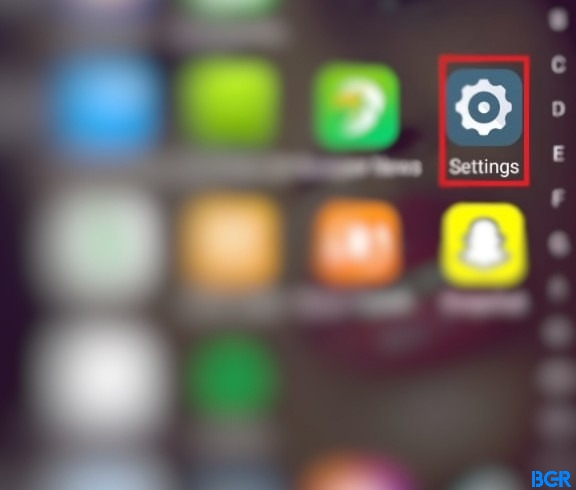
- Select “Battery,” then “Battery saver center.”
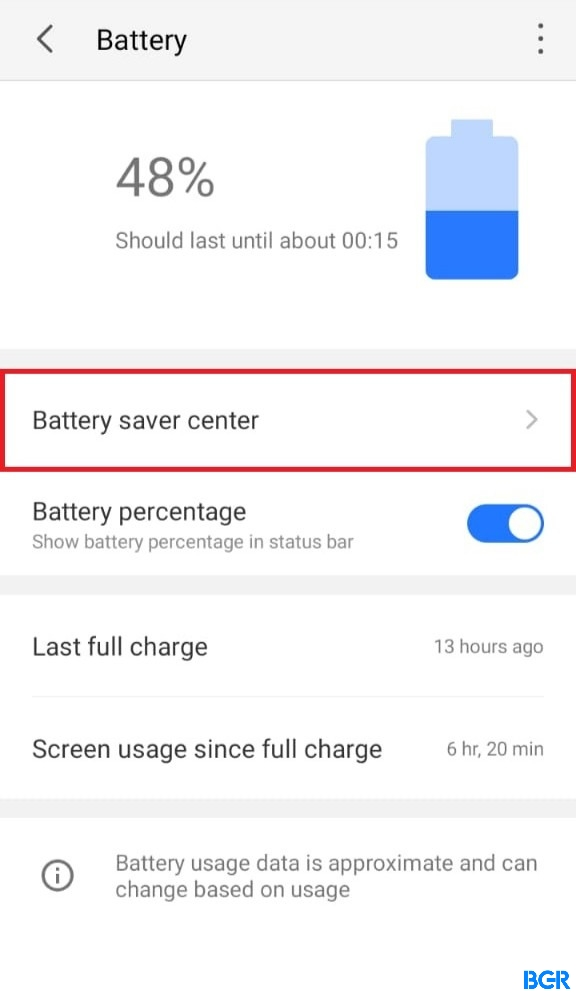
- Tap “Smart power-saving” and turn off the Smart power-saving slider.
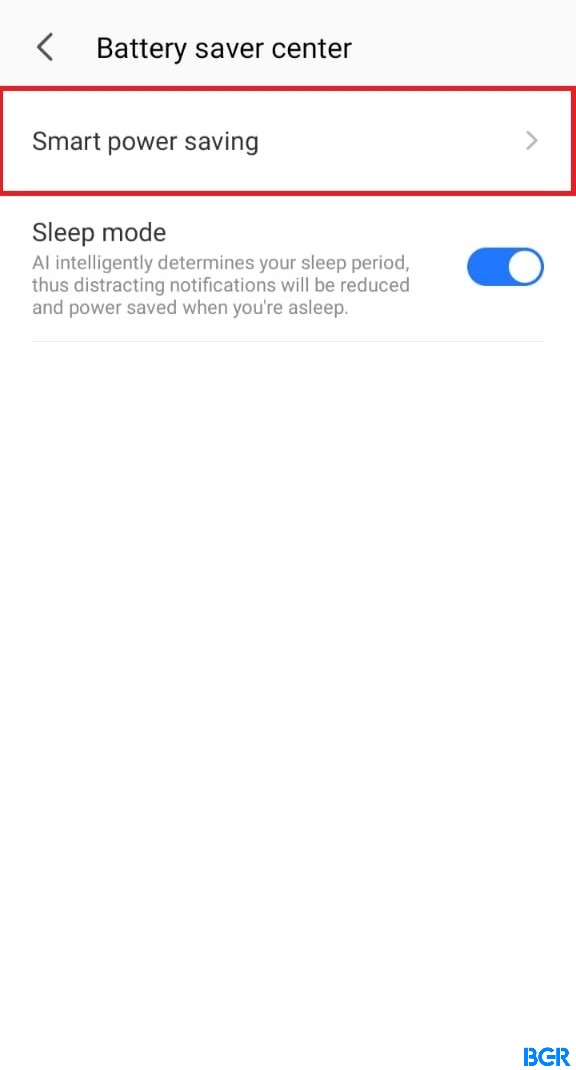
Note: This process varies on Android devices, depending on the brand of your phone. However, the battery saver or low power mode is generally located in Settings > Battery.
For iOS
- Open Settings on your device and select “Battery.”
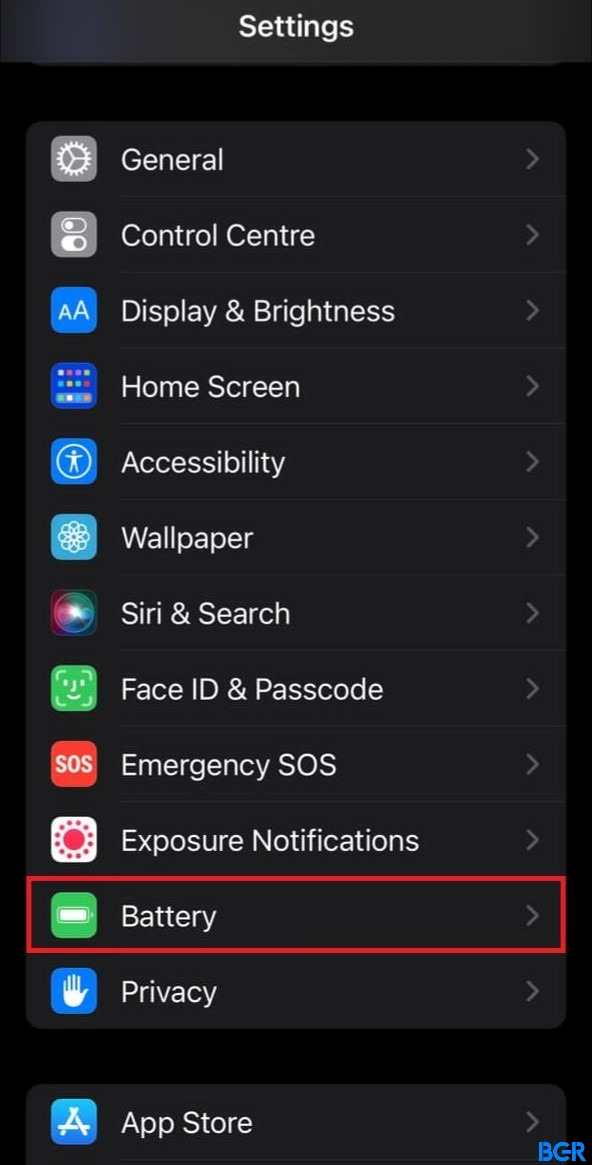
- Then, select “Low power mode.”
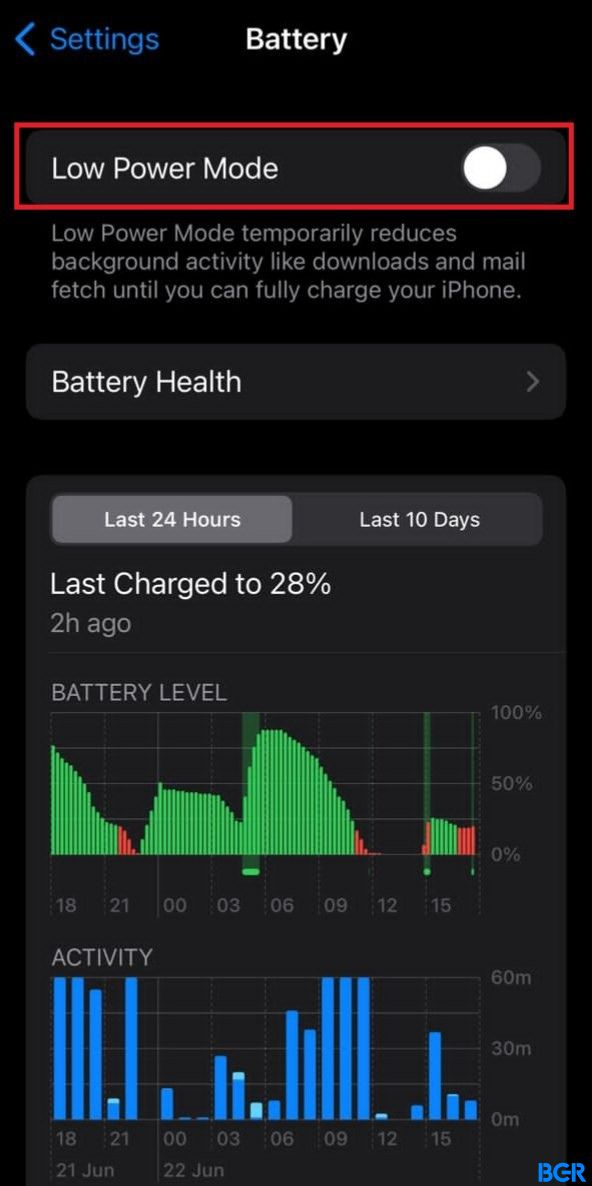
- Set your Low power mode slider to off
Turn off Data Saver Mode
The Spotify app has a setting that can help reduce the amount of data the app uses over Cellular connections. Switching the data saver on can be a cause of Spotify pausing or stopping mid-song. To turn it off;
- Open Spotify
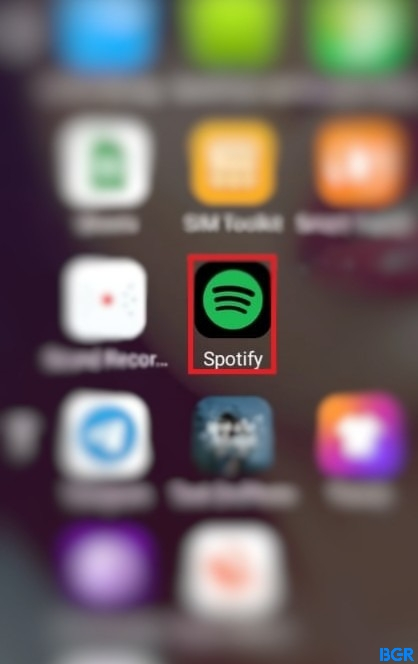
- Tap the Settings icon
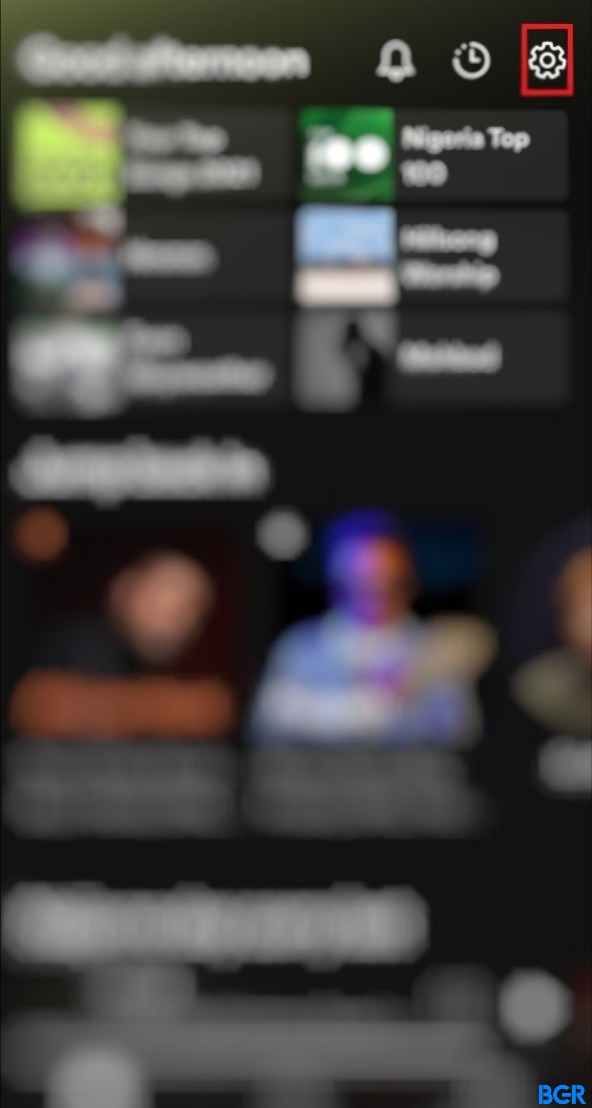
- Select “Data Saver” mode
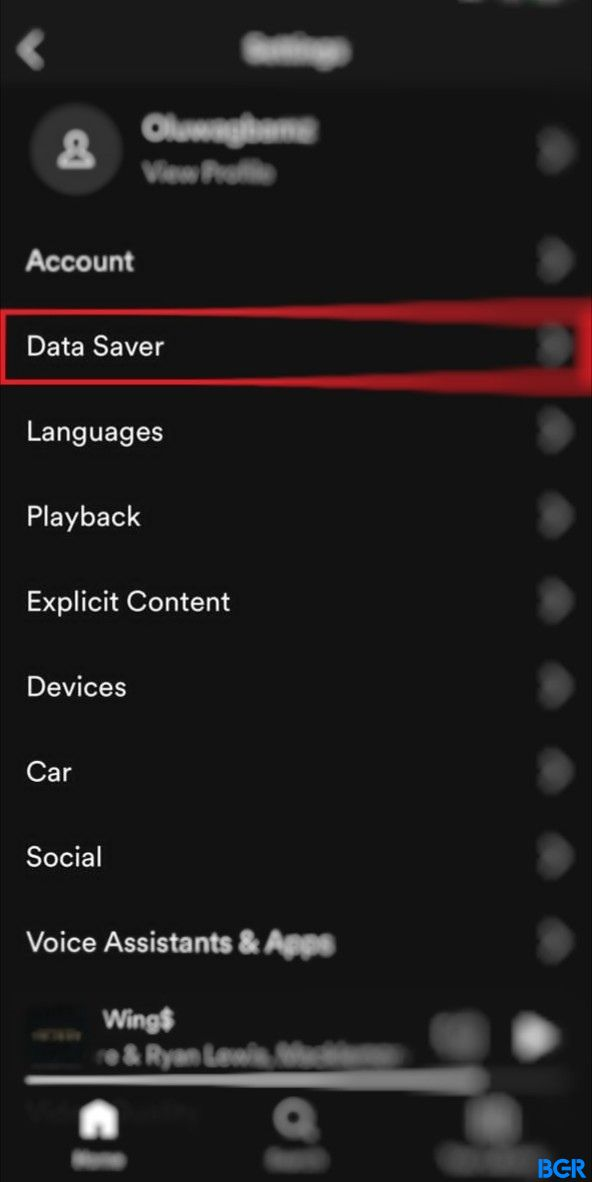
- Then set the Data Saver mode slider to off.
FAQ
Why Does My Spotify Keep Pausing after 10 seconds?
Your Spotify might be pausing because of connection issues related to your WiFi network or mobile data connectivity. It might also be due to corrupted data within the app itself.
Why does My Music Stop Playing Randomly?
The music apps on your phone or tablet might not be allowed to run in the background, causing your audio to stop if the phone or app goes to sleep. To fix this, make sure your music apps have permission to run in the background by going to your phone settings and activating it.
Why Does My Phone Randomly Pause?
Check to make sure there is no issue with your internet connection by staying connected to an active mobile network or WiFi. Also, confirm that your music apps are allowed to use a mobile network in your phone settings if you’re using a mobile network.
What Does Clearing Cache Do on Spotify?
Clearing cache data on your Spotify app will clear up some space and ensure that the performance runs smoother and more efficiently on the app.
Why Does Spotify Stop Playing When I Open an App?
It is completely normal for Spotify to immediately pause the music you’re currently listening to when it detects another audio source is on. This is to ensure that you are not interrupted in the process.
Why Does My Music Keep Pausing When I Have My AirPods in?
AirPods can detect when they’re in your ears and playing content via their Automatic Ear Detection feature. As a result, once you remove one or both of them, the content will be instantly paused.
Will Deleting Spotify Cache Delete Playlists?
No, it won’t. Although clearing the Spotify cache will remove any downloaded songs or files on your phone, your playlists and Library will not be affected.
What Does Clear Cache Mean?
Browsers like Chrome are known to save some information from websites in their cache and cookies. Clearing these means fixing certain problems like loading or formatting issues on sites.